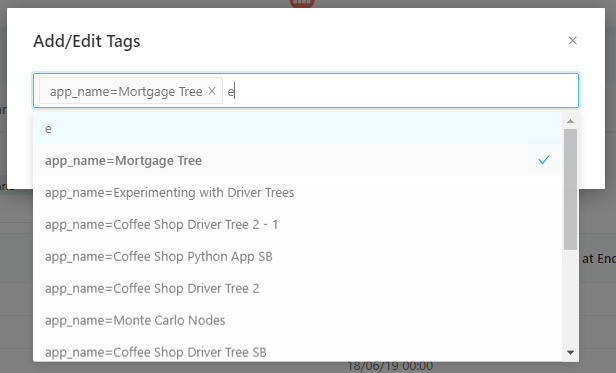Linking Reports
The reports in Redash can be linked together by attaching visuals to dashboards and dashboards to models. Every model has a default dashboard attached to it. But new independent dashboards can be created too and, like the automatically created dashboards, they can be linked to other models. Just as visuals in queries (default and new) can be added to a model’s dashboard. This is all done with the use of tags. Tags attach queries to dashboards and dashboards to models.
Every model has a tag assigned to it when their new dashboard is created. Using this tag users can link queries to that model’s dashboard and that dashboards to other tagged models.
The queries that are created automatically with each model are automatically attached to that model and dashboard. However, when a query is forked the tag does not get forked with the new query. The same is true if a new query was to be created from scratch without forking. Just like new dashboards, new queries will need to have tags added to them in order for them to be linked. To add a tag to a query:
- Click on the pencil symbol next ot the query name.


- A popup will appear, to add a tag either.
- Once the tag(s) has been added click on the popup to exit the dropdown menu.
- Then click Save.
The new tag(s) will then be added to the query. These tags allow queries to appear at the top of the widget list when the linked dashboard is edited, making it easier for user to add the visuals from this query to the model dashboard. However if a query is not published then the query will not show up on the visualization list when users try to add it as a widget to a dashboard. These tags can also be added to dashboards making them visible in the models that have that particular tag.
On the dashboard homepage, next to the name of the dashboard (just like with the query tags), is the list of tags the dashboard currently has. Follow the above process to add a tag(s) to the dashboard. Once the tags have been added users will be able to see the tagged dashboard in the model that hosts that particular tag.
For more information on Redash or any of the topics covered here in the reports section of this guide please click here. The Redash website will give you a more detailed version on their reports and how they operate.