Studies
Akumen has the potential to create hundreds of scenarios, each representing a what-if question in your model. With all these scenarios being created, it is important for users to understand how to group scenarios so that they don’t get lost. The best way to do this is through the use of Studies.
At the top of any Application there will be a dropdown menu with study written at the top (See below).
By using the dropdown menu users can sort and organize the different scenarios that have been created by cloning or flexing. Studies also allow for certain values to be used across the entire study or across all studies for ease of evaluating the best scenario to use.
To create a new study:
- Click on the arrow next to your current study.
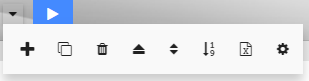
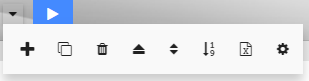
- Select the plus button.
- A pop up window will appear asking if you want to create a new study.
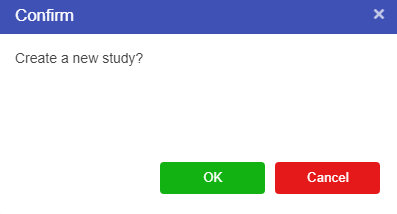
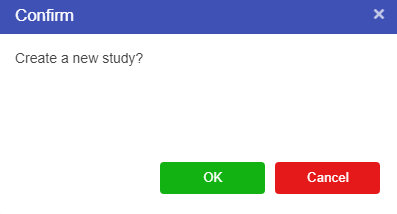
- Press Okay.
- A new study will be created and will be automatically called New Study.
When a new study is created the baseline scenario in the original study is carried through into the New Study and becomes the new study’s baseline scenario. Once a new study has been created users can rename the new study. It is always recommended that different Studies be given unique names that allow users to identify which study is which, and what types of scenarios they can expect to find in each study.
To rename a study:
- Click on the arrow next to your current study.
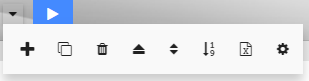
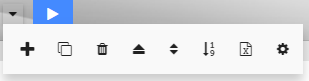
- Select the gear button.
- This will open up the properties of the study.
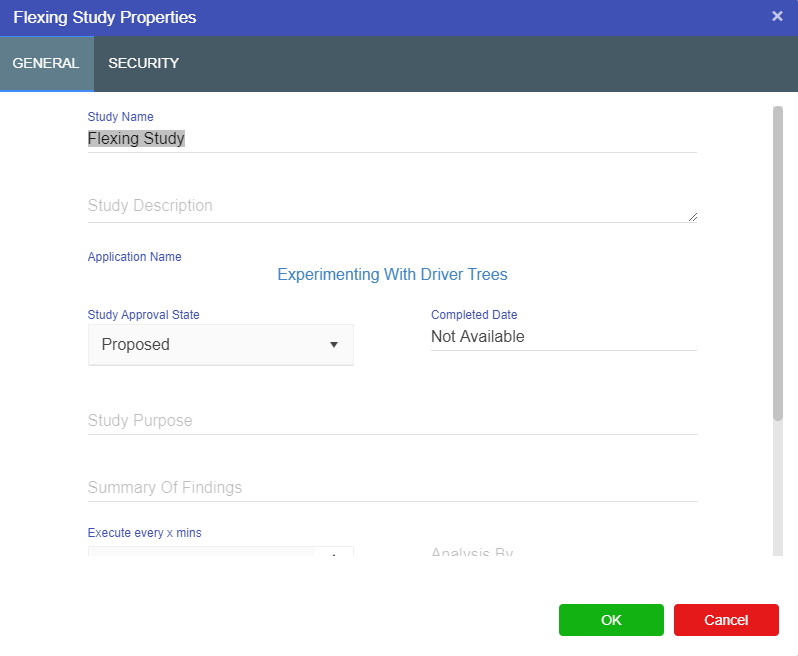
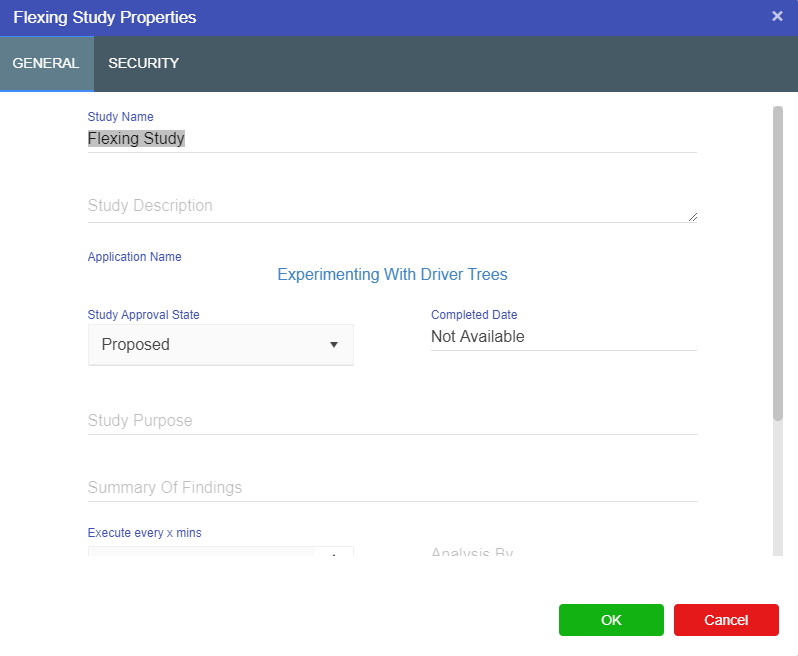
- In here you can change the name of your Study.
Study Functions:
The study functions available through the dropdown include:
- Create study (from the current study’s Baseline Scenario);
- Clone study - clones the study, including all scenarios within this study;
- Delete study - deletes the currently selected study - note there must always be one study - Akumen prevents deleting the very last study;
- Cancel study execution - cancels execution of any queued or in progress scenarios in this study;
- Reorder scenarios manually - opens a dialog allowing you to alter the order the scenarios appear in the reseach grid;
- Reorder scenarios by results - opens a dialog to allow you to set the parameter to use to reorder scenarios - once all the scenarios in the study have been executed they will be reordered using the results calculated in the parameter;
- Excel Export (Value Driver Model Only) - exports the driver model configuration to Excel; and
- Properties - opens the study properties.
