Exporting Models
One of the features of an Akumen tenancy is the ability to export and import models in and out of Akumen. Exporting can be used to back up applications, assets, pages and datasources within Akumen, and also to transfer them between tenancies.
Info
It is recommended that backups are created once the application is ready for use in Akumen. Whether the backup is performed through Git or through exporting, we always recommend that your models are backed up to a safe location. By default, only the Admin and Builder level roles can perform exports.
To export an application:
- Go to the settings gear
- Go to Admin.
- Click on Export.
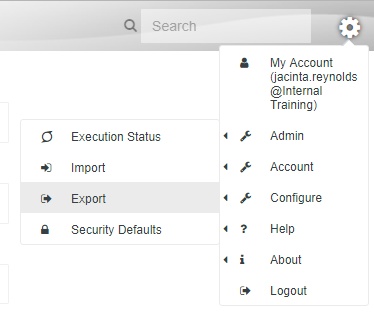
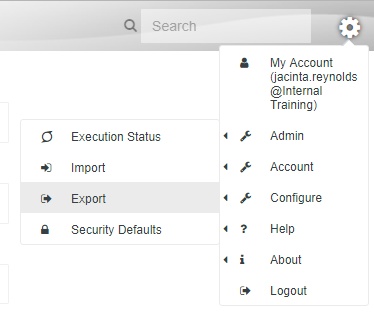
- The image below shows the “Akumen Export Tool” page.
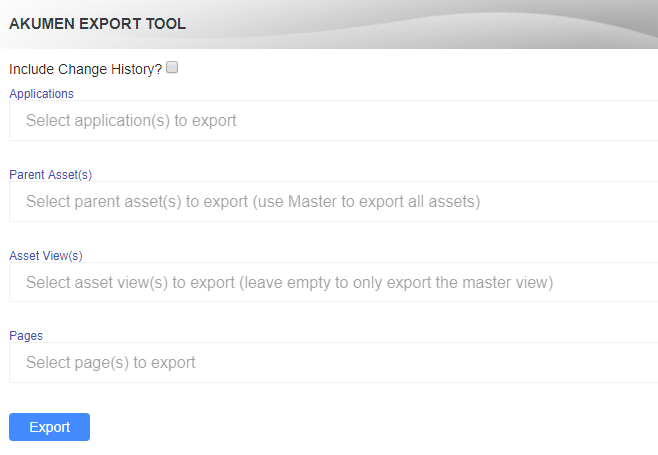
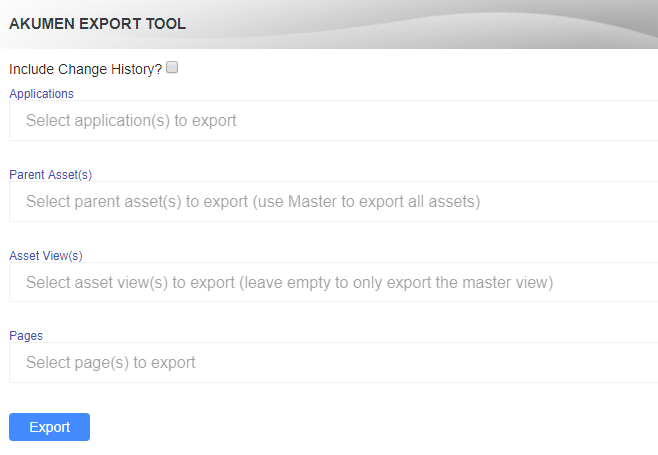
- On this page, there is the option to select:
- The Application/s you want to export;
- Datasources attached to the application;
- Change history associated with the application;
- Assets;
- Asset Views; and
- Pages.
- Once you have selected what you want to export, click the Export button.
As many objects as you like can be exported, but be warned of the file size as large file downloads can result in browser timeouts. All objects exported will be in ZIP format which can be extracted if needed.
Multiple applications, assets, asset views and pages can be exported at any one time. To add add additional objects to the export list, simply click on the dropdown boxes to add them.
Info
Pressing the hotkey Ctrl+A from within the dropdown box will select all items.