Creating New Scenarios by Cloning
Cloning scenarios allows us to create an exact copy of another scenario. This allows us to change a value between scenarios to see how this value affects the results of the new scenario from the original, or baseline scenario (for more information about cloning scenarios click here).
We want to start off by cloning our baseline scenario. To clone or flex and answer our “what-if” questions surrounding our coffee shop we must be in the Research Grid of our coffee shop application.
Once inside of your coffee shop application you will want to go to the Research Grid which can be found by clicking on the Research tab at the top right of the screen.

 Once you are in the Research Grid you will see the baseline scenario at the very top of the grid. This is always the best scenario to clone for any new scenario. The first scenario created by default becomes the baseline scenario, but once there are more scenarios in a study a new baseline scenario can be chosen by users. The baseline scenario is the scenario carried into new studies when they are created by users.
Once you are in the Research Grid you will see the baseline scenario at the very top of the grid. This is always the best scenario to clone for any new scenario. The first scenario created by default becomes the baseline scenario, but once there are more scenarios in a study a new baseline scenario can be chosen by users. The baseline scenario is the scenario carried into new studies when they are created by users.
Now that we are in the Research Grid it is time to clone a new scenario. The new scenario we will create looks at “What if $2 dollars was charged for a cup of coffee?”. To clone a scenario and answer our “what-if” question:
- Right click the first scenario.
- Select Clone from the options menu.
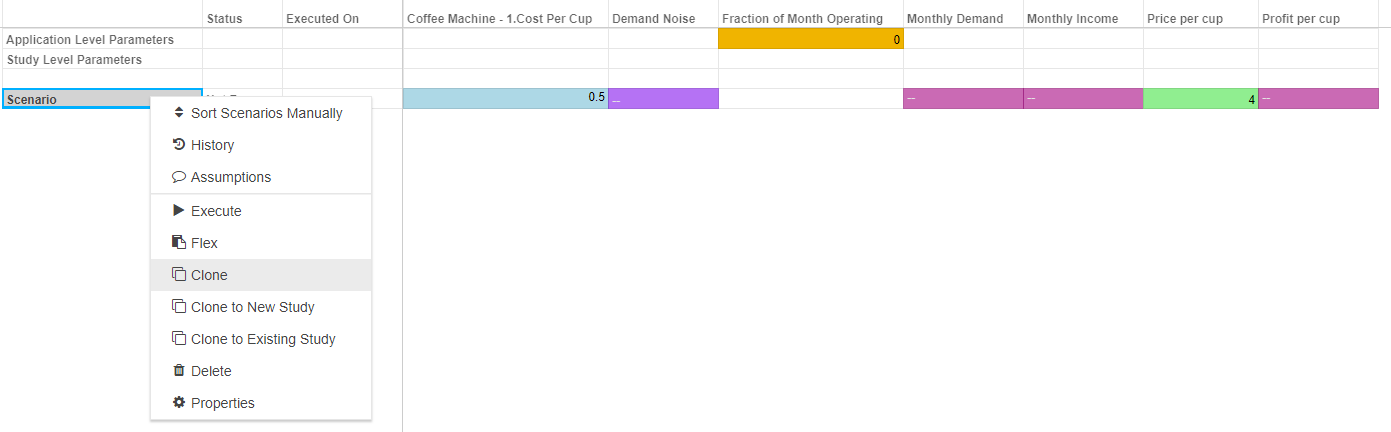
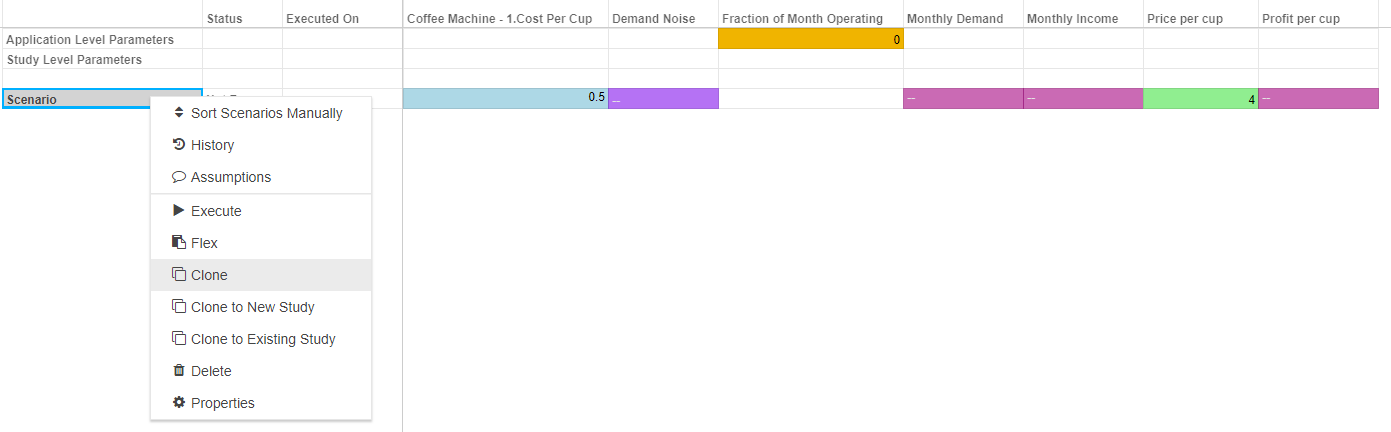
- Double click on the new Scenario’s name and rename it to $2 per cup
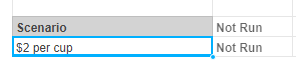
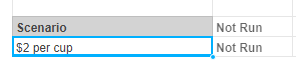
Now that we have cloned a scenario we can change the value of the price per cup and compare the results of the new scenario against the baseline. To set up this scenario:
- Go to the column in the Research Grid labeled Price per Cup.
- Change the value in the new scenario from 3 to 2.


To view the results of the two scenarios you will need to execute the scenarios. To execute the scenarios either:
- Right click on the scenario and click Execute;
- Select a number of scenarios, right click and select execute; or
- Click the blue play button at the top of the page next to the study name (this will execute all of the scenarios in the current study)
For more on executing scenarios click here
Info
If you are researching the VDM tutorial, you will notice the timeslider is still at the bottom of the screen. This allows you to step through time in the same way as in the build screen.