The Document Manager
Akumen has the ability to store files and documents for use in applications and the Asset Library. Users can upload many different file types into Document Manager. Some examples of acceptable files are as follows:
- Word Documents
- Excel Files (.xlsx and .csv)
- PowerPoint Presentations
- .png image files
- .jpg image files
- .gif video files
- .txt files
Warning
With Excel files it is important to note that only .xlsx and .csv files can be uploaded into Akumen for use in applications, otherwise there might be errors with the inputs when the xlsx files are uploaded into the spreadsheet cells. Macro enabled workbooks are generally not supported.
As you can see in the list above the Document Manager simply stores the documents and makes them available for other users to use and attach to assets and use in applications.
Warning
Only Builders and Administrators can upload files and download them from the Document Manager. If you are a user and you cannot find a particular file then it would be best to contact a Builder or Administrator and get them to upload the file for you.
To upload a file to the Document Manager:
- Go to the Document Manager (Docs on the Sidebar).
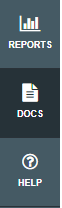
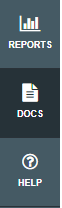
- Click on the upload button at the bottom right of the page.


- Your file finder will open in a new window, select the file you want to upload, and click Open.
- Your file will be uploaded and put at the top of the uploads list.


At the end of each upload are three dots. If you click on them the options menu for each uploaded file will appear. This will give you access to the file’s properties where you can attach comments about the file, but it will also allow those with permission, the ability to:
- Delete;
- Show current version;
- Share; and
- Download the stored version.