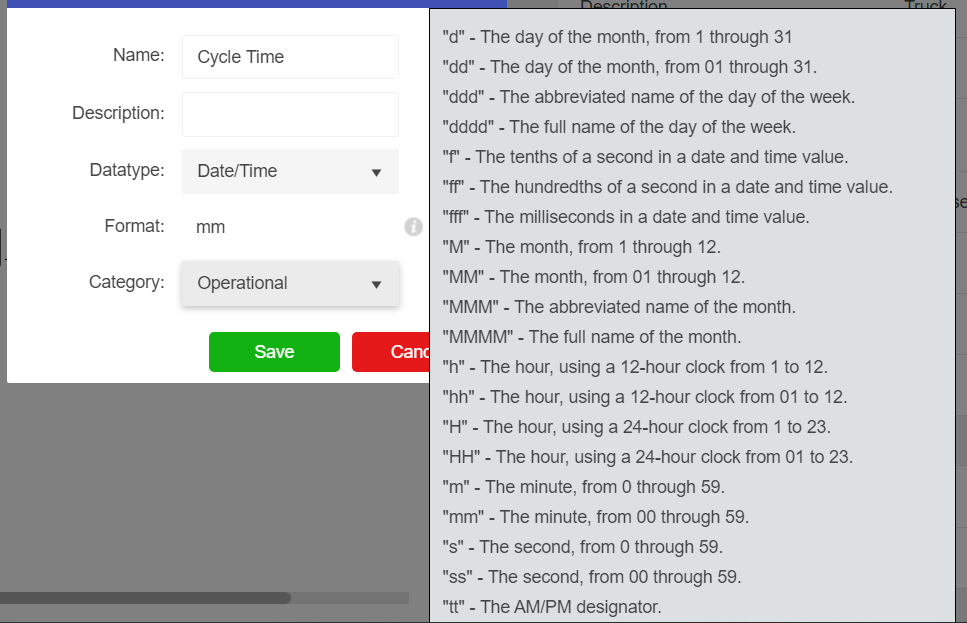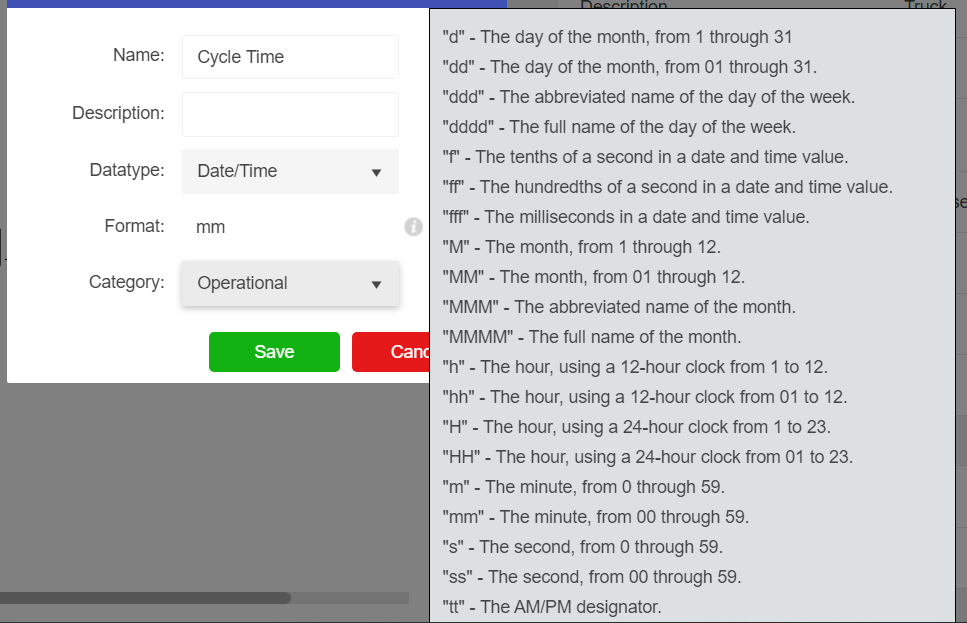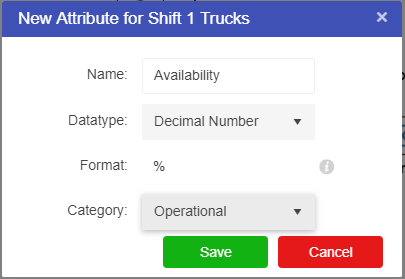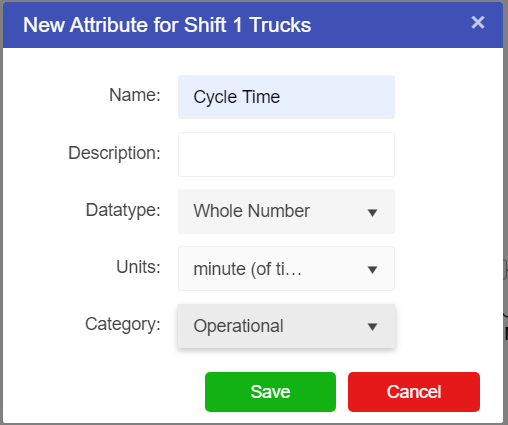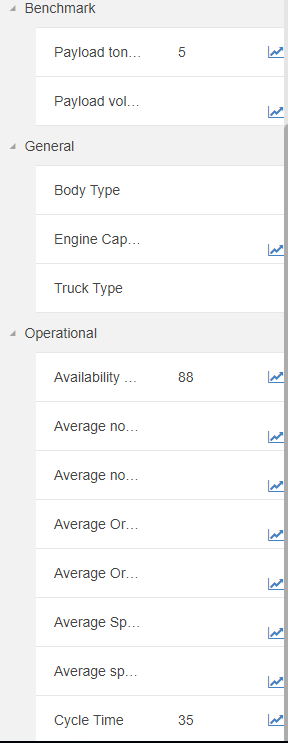Attributes
Once all the assets surrounding the Trucks and mine have been added the different properties regarding the truck shifts can be added.
Every asset template comes with a certain set of attributes. Availability is not a preset attribute in the Trucks template so it will need to be added to both of those assets in order for it to be stored in the Asset Library.
- Click on the Shift 1 Trucks asset.
- Select New Attribute at the top of the properties bar.


- Set the properties of the new attribute to be:
- The new attribute will be added to the truck asset properties bar.
- We also need to create a new attribute for Cycle Time so select New Attribute at the top of the properties bar and set the properties of the new attribute to be:
- Add the following values into the properties for Shift 1 Trucks:
- Click on Shift 2 Trucks and add the two new attributes set up above to the asset.
- Add the following values into the properties once the new attributes are created:
- Payload tonnage: 5;
- Availability: 0.80; and
- Cycle time: 40.
The Truck assets are now ready for use in the Driver Model.
Note
Whenever you change the Datatype of an asset, the format of the values you can enter will change as well. So for example the formats for the Datatype Date/Time will be different to those for the format Decimal Number, and Whole Number will require units instead of a format. To see which formats are allowed hover over the little info circle next to the format box.