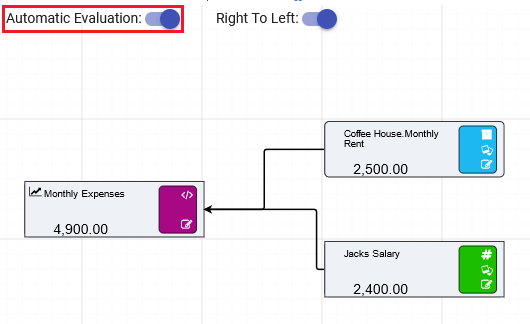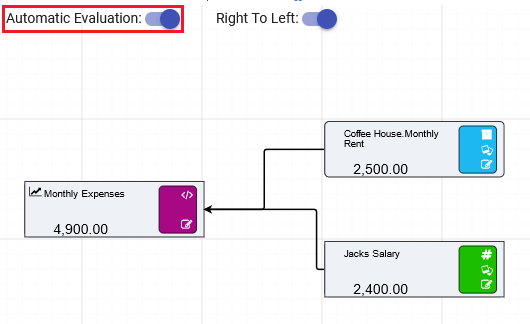Setting up the Fixed Costs
The fixed overhead costs are the next part of this coffee shop Driver Model. For this part of the tutorial we will use calculation nodes to calculate the total fixed overhead costs. To start this part of the Driver Model go to your Driver Model page titled Fixed Costs. We have a little bit of information regarding some of the fixed costs for this coffee shop. The first is the monthly rent we put into the Asset Library as part of the Coffee House Asset. The second is that Jack, who is lending the coffee machine, wants to be employed rather than a partner. Jack says that his salary will likely be 2400 a month.
First we will set up the inputs:
- Drag an Asset Parameter node from the node palette onto the workspace.
- Select the Coffee House.Monthly Rent Asset Attribute.
- Then drag a Numeric node onto the workspace and name it Jacks Salary.
- Give the Numeric node a value of 2400.
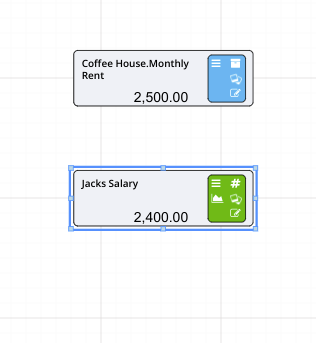
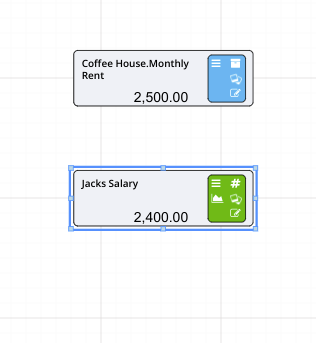
Now that we have our primary inputs, we can start adding them together using a calculation node.
- Drag a Calculation node from the node palette onto the workspace to the the left of the Asset Parameter node.
- Rename the node to Monthly Expenses.
- Link the Asset Parameter node, Coffee House.Monthly Rent, to the calculation node.
- Link the Numeric node, Jacks Salary, to the calculation node.
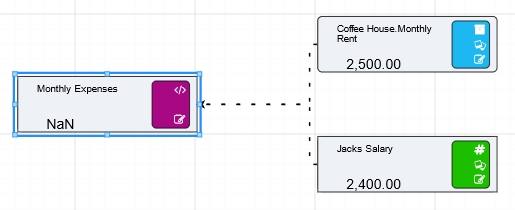
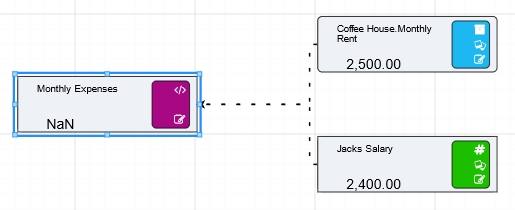
- Click on the “NaN” text on the “Monthly Expenses” calculation node.
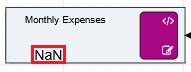
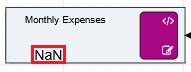
- Enter the formula
[Coffee House.Monthly Rent] + [Jacks Salary]in the expression editor.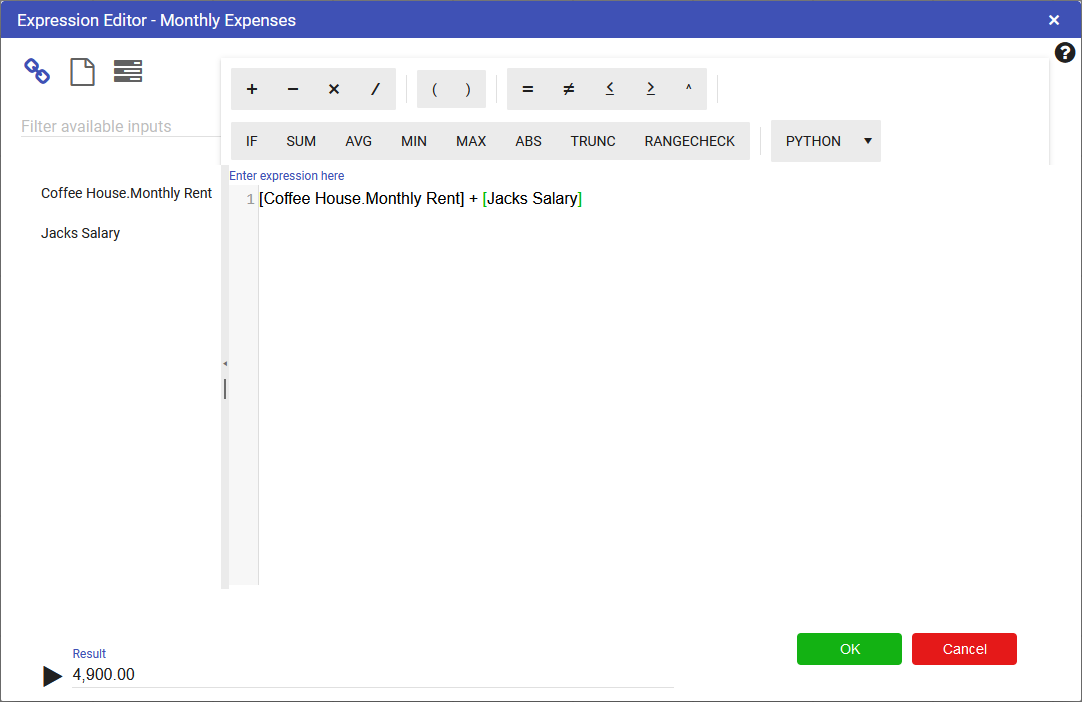
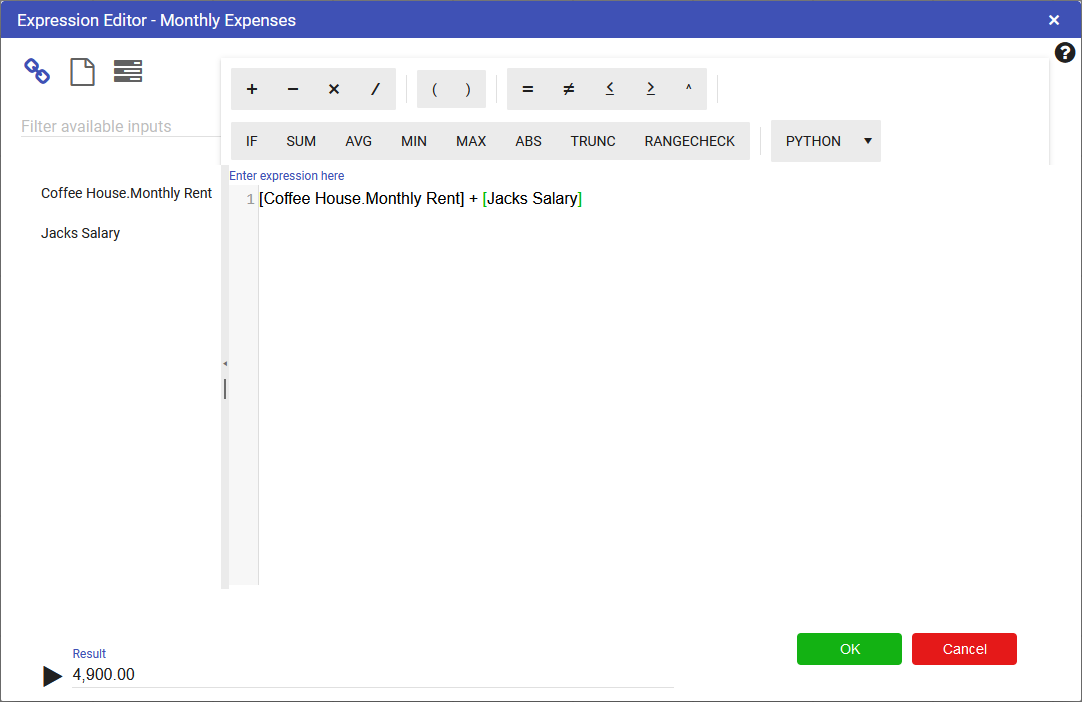
- Turn on automatic evaluation to observe the calculated result for Monthly Expenses.