Connecting Nodes and Pages
The two shifts are separated by pages. These two pages can be brought together through the use of Node Reference nodes. Once the final values for ore moved during each shift have been calculated we will use the Node Reference node to take the calculated values and work out the total tonnes of ore moved each day.
First we will find the total value of ore tonnes moved each shift. Starting with Shift 1:
- Drag a Calculation node onto the workspace to the right of the other nodes.
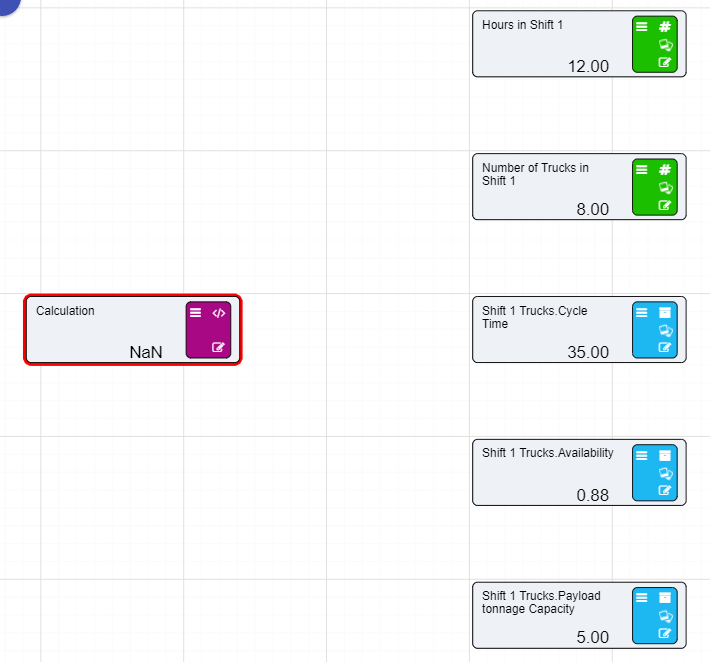
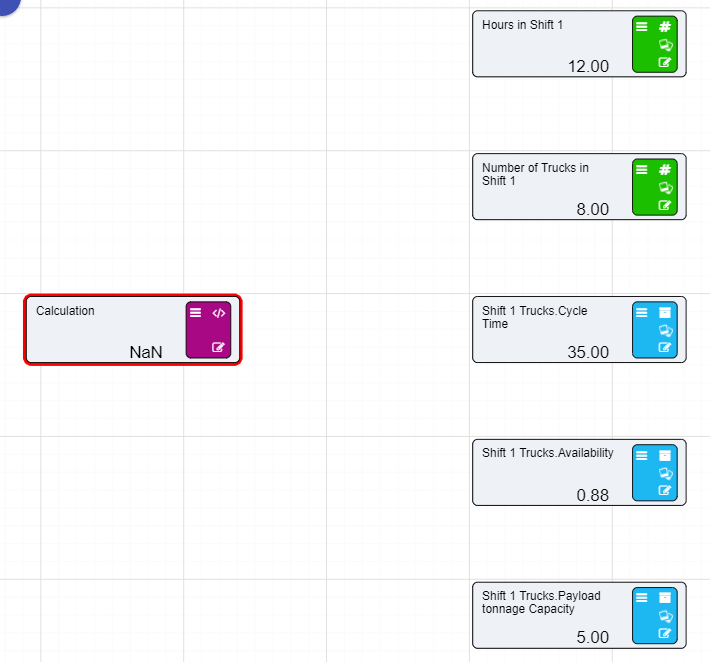
- Rename the calculation node to Tonnes moved Shift 1.
- Connect all the nodes to the Calculation node.
- Double Click on the NaN at the bottom of the node.
- Type this expression into the Expression Editor:
(([Hours in Shift 1]*60)/[Shift 1 Trucks.Cycle Time])*[Shift 1 Trucks.Payload tonnage Capacity]*[Number of Trucks in Shift 1]*[Shift 1 Trucks.Availability] - Press okay.
- The amount of tonnes moved for that shift will then be calculated.
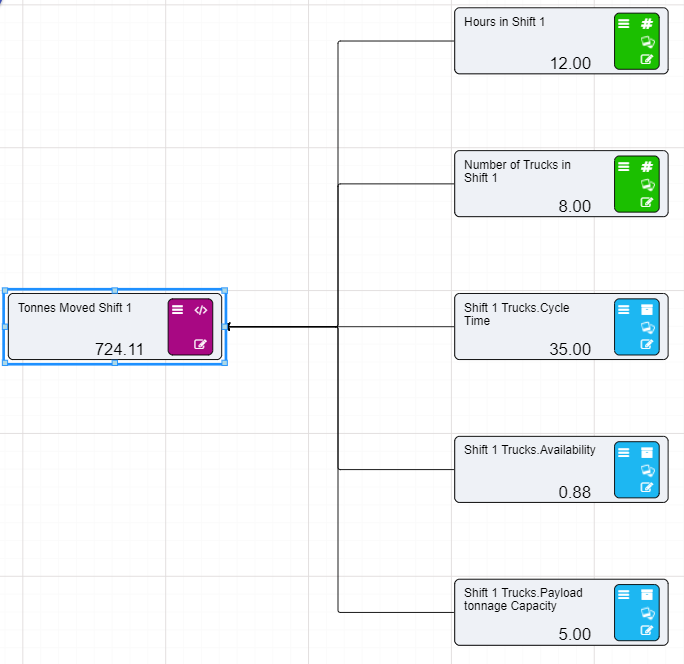
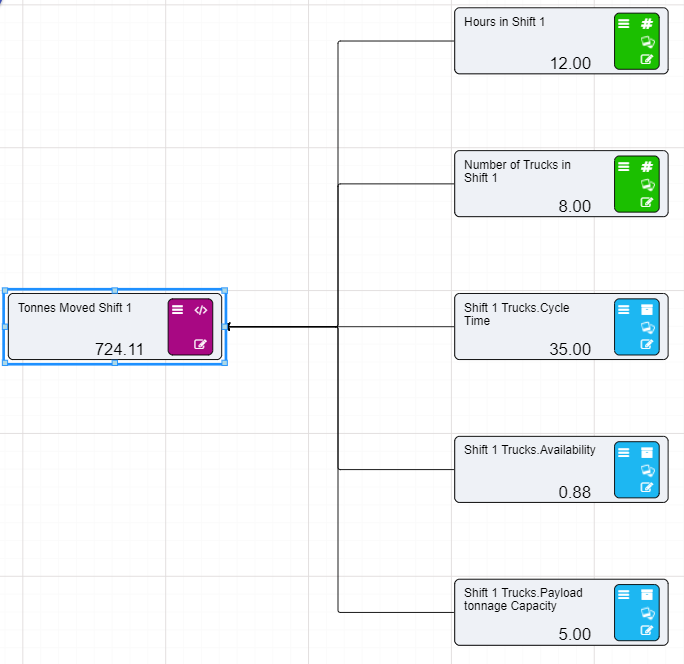
- Turn on Automatic Evaluation to see the calculated result.
- Repeat the above steps for Shift 2.
Note
You will need to change Shift 1 in the above expression to Shift 2 if you use copy and paste.
Now that tonnes moved for Shift 1 and Shift 2 have been calculated, the final total can be calculated on the Total Tonnes Moved page using Node Reference nodes.
- Go to the Total Tonnes Moved page.
- Drag a Node Reference node onto the workspace.
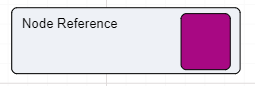
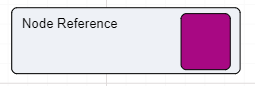
- A selection screen will appear once the node is placed.
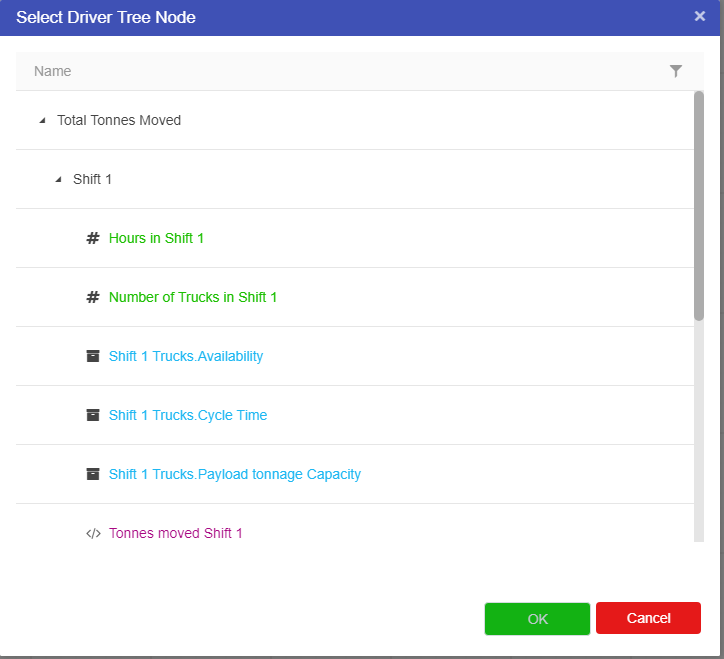
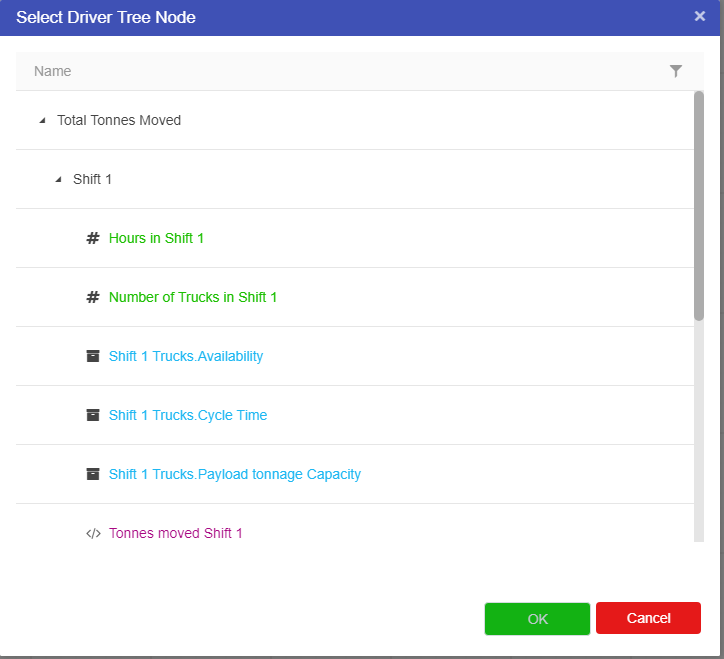
- Select Tonnes moved Shift 1 from the list of nodes from the Shift 1 page.
- Click OK.
- Drag another Node Reference node onto the workspace.
- Select Tonnes moved Shift 2 from the list of nodes from the Shift 2 page.
- Drag a Calculation node onto the workspace.
- Rename the node to Total Tonnes Moved.
- Connect the two Reference nodes to the Calculation node.
- Go into the Expression Editor and add the two Shift nodes together.
- The Calculation node will display the final tonnes amount.
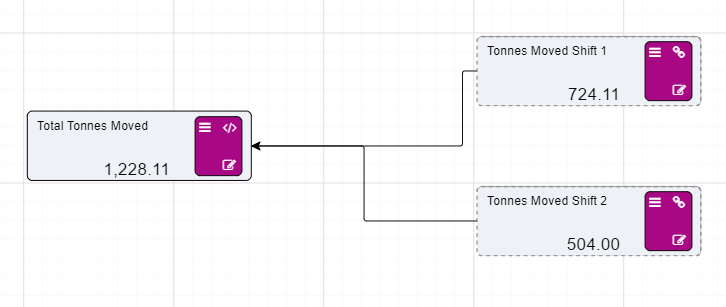
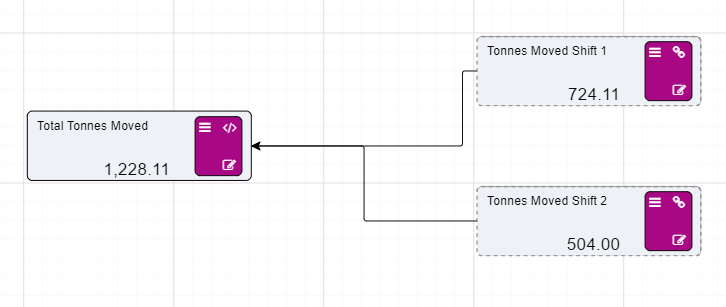
Now that we have calculated the total tonnes of material we can do some research into these two shifts to find out where these two trucks should go to increase or move roughly the same amount of material each day.