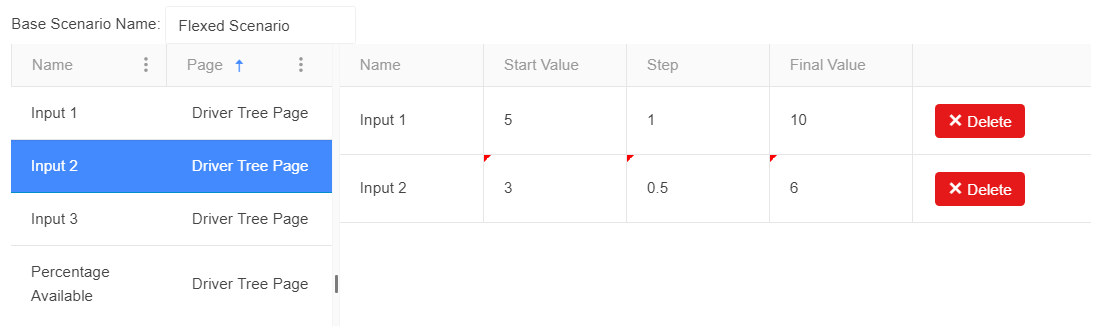Creating Scenarios
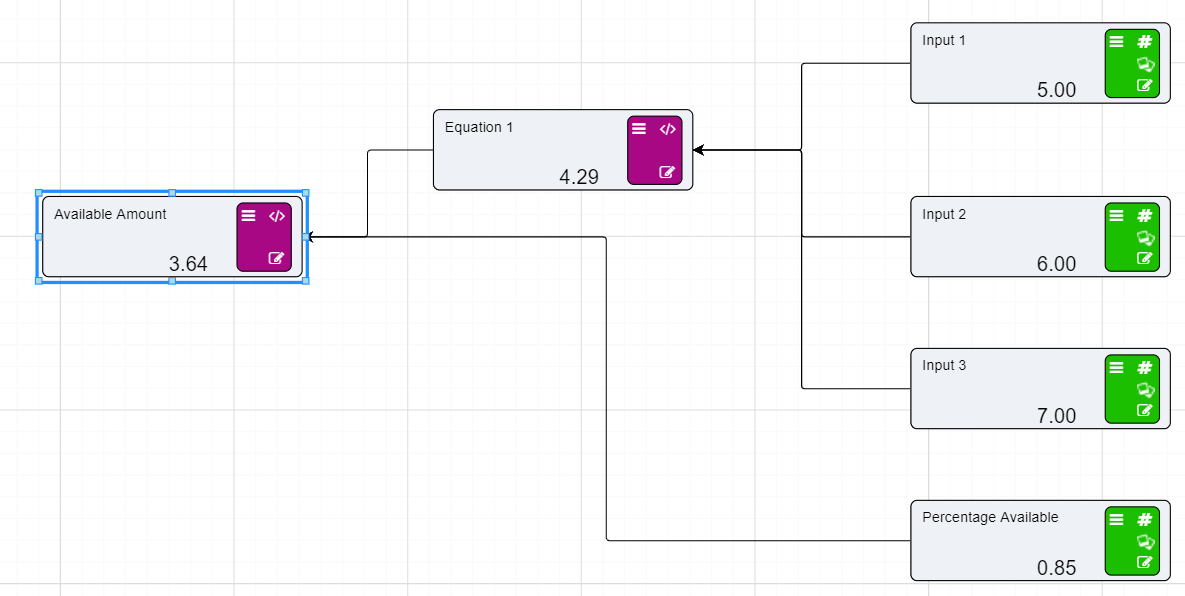
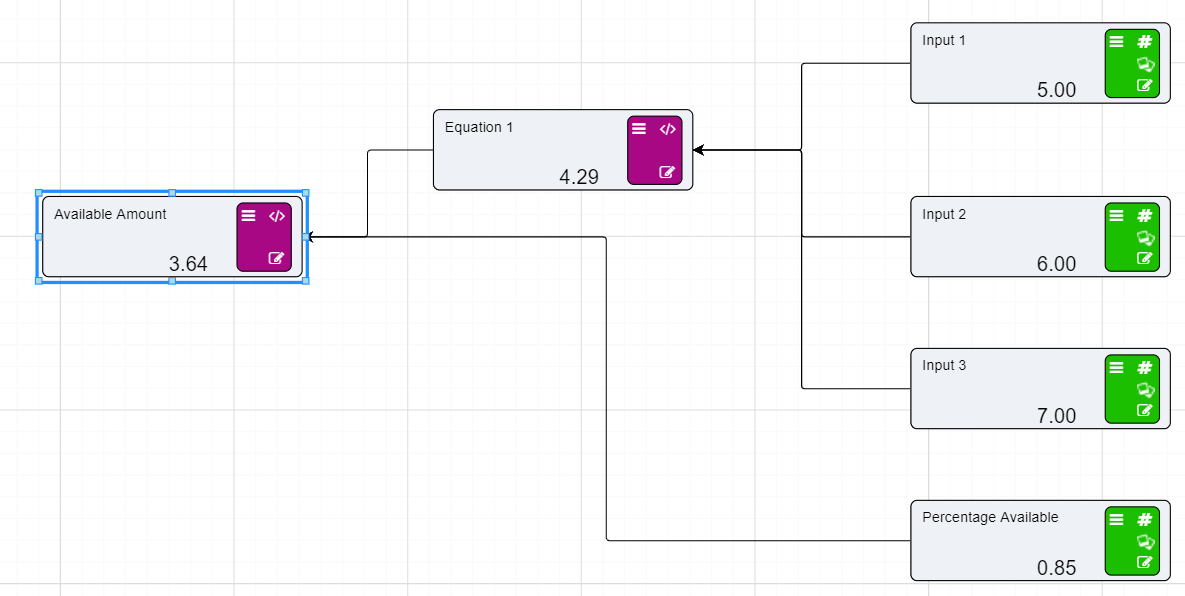 This string of equations allows us to go to the research grid to evaluate and flex the results.
This string of equations allows us to go to the research grid to evaluate and flex the results.
The Research Grid will provide us with the tools to look at the different results produced by the Driver Model. To do this we must generate scenarios by which we can evaluate the results. There are few types of results we could look at. If we assume that we are looking for a value as close to a round number as possible we could change any one of the four values displayed in the Research Grid.
The best way to create these kinds of scenarios is by using the flex function. Flexing will allow us to create a number of scenarios based on the changing values of one or more user inputs.
To generate new scenarios in the Research grid:
- Right-click on the baseline scenario.
- Select “Flex” from the options menu.
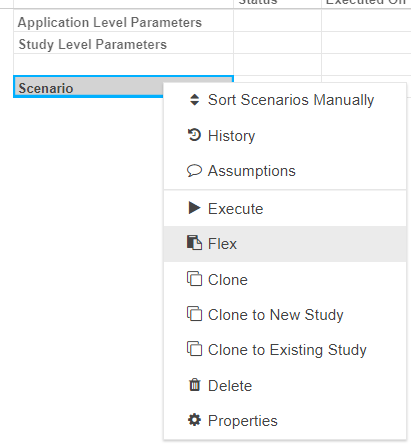
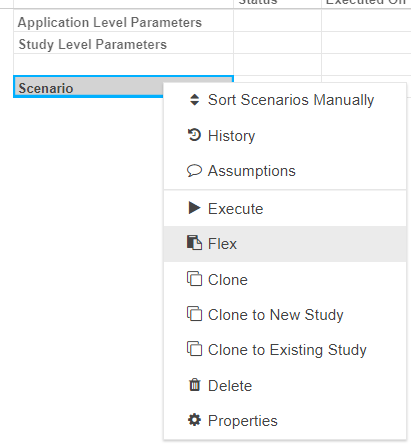
- A window will appear where we can generate scenarios.
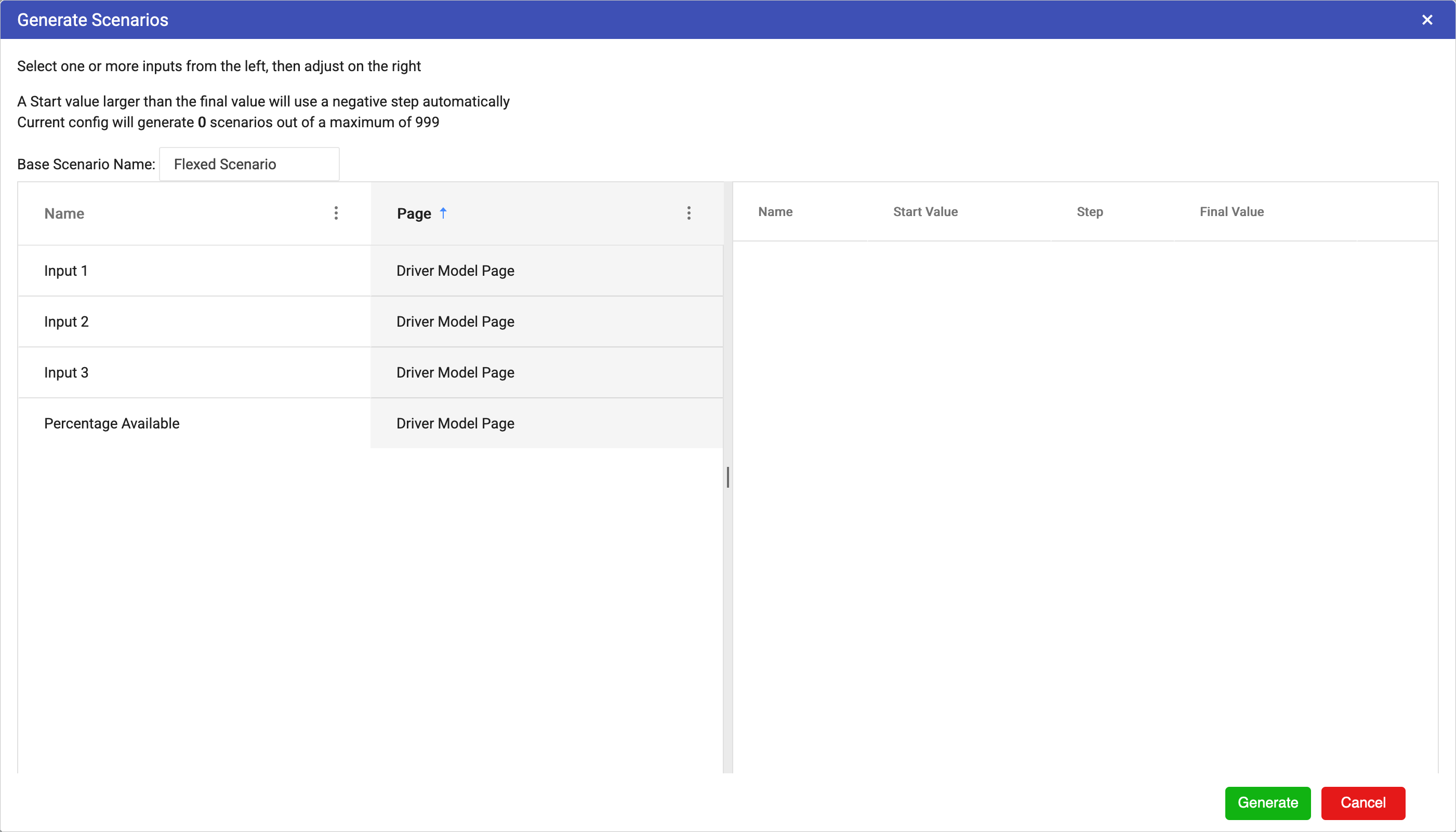
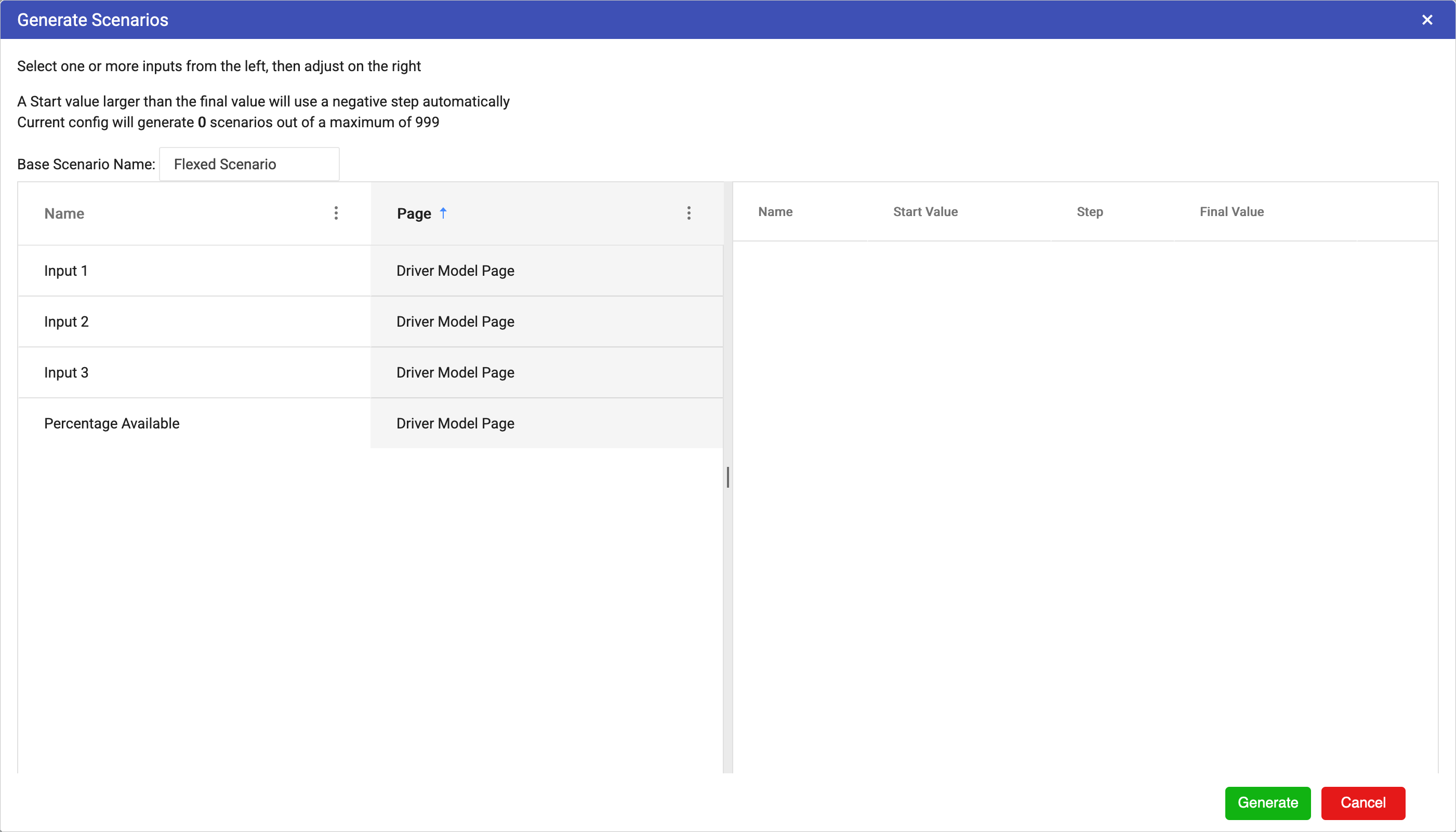
- We will flex Input 1 first, so select Input 1.
- Set the following:
- Start Value: 5
- Step: 1
- Final Value: 10

 We can flex more than one value at a time so we will also flex Input 2
We can flex more than one value at a time so we will also flex Input 2
- Select Input 2.
- Set the following:
- Once the flexes are entered, Click “Generate”.
- The Generate Scenarios window will close and the scenarios will be generated according to the flex parameters.
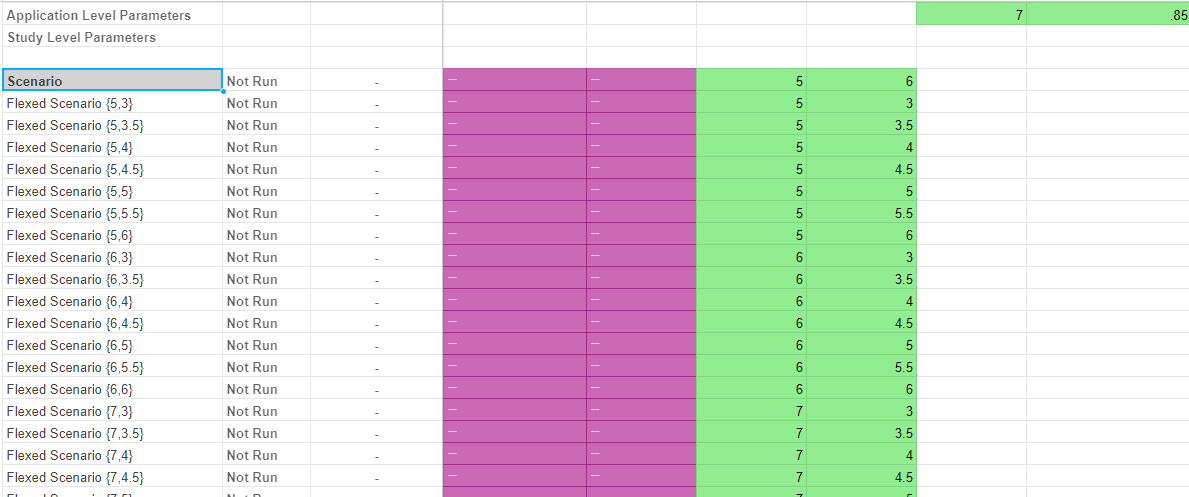
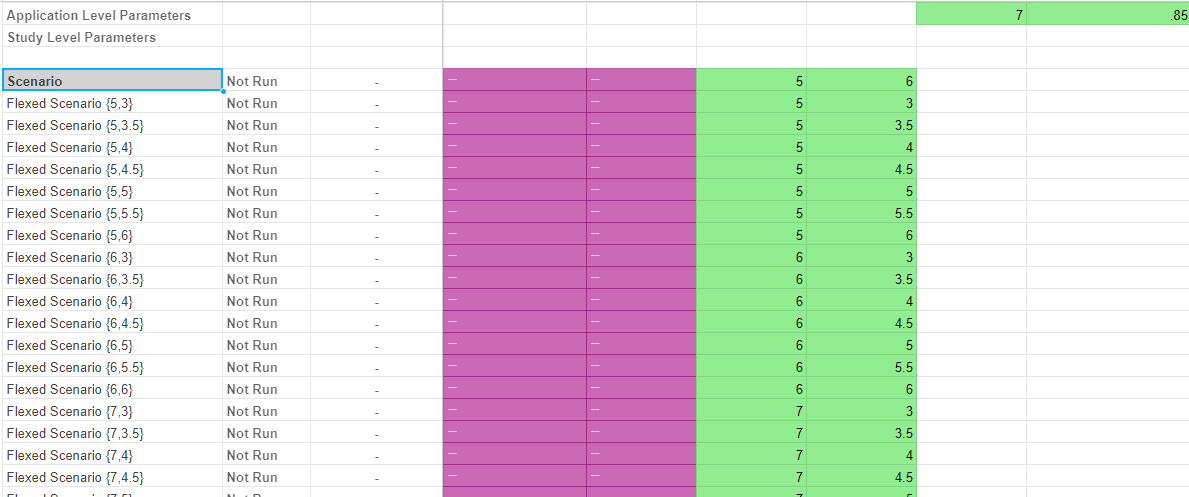
Once all the different scenarios have been generated we can execute them to see the results.
To execute the scenarios:
- Press the play button at the top of the screen.


- A window will pop-up asking you to confirm, press OK.
- Akumen will then execute the scenarios.
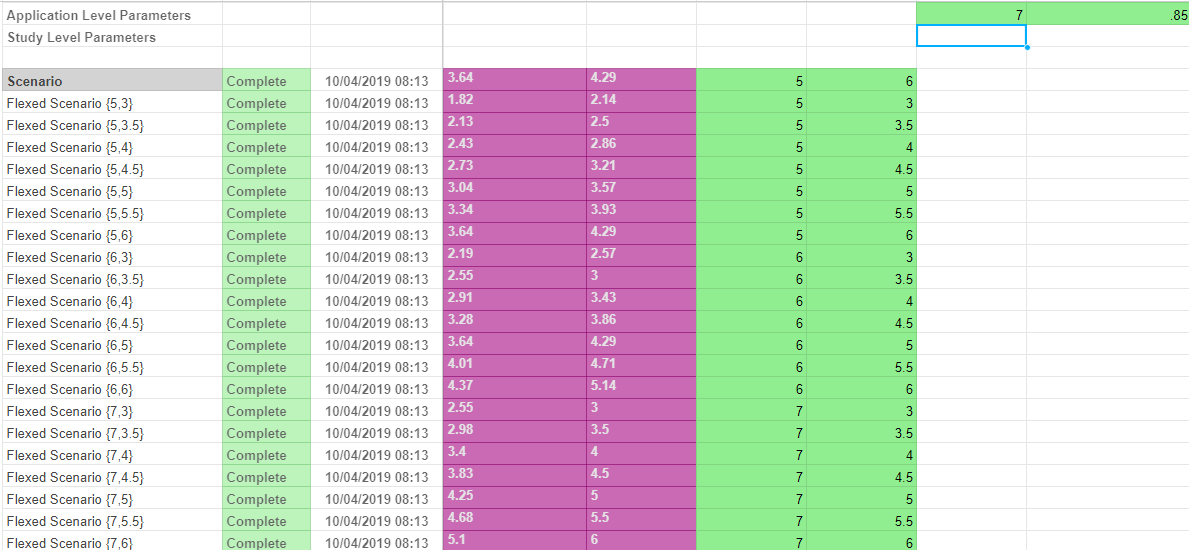
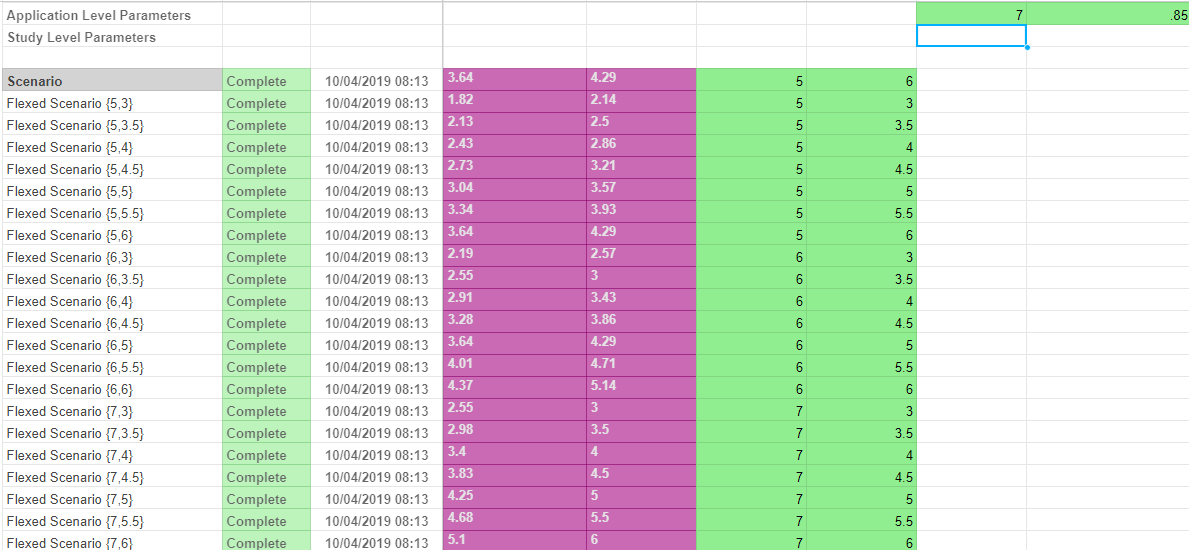
Now that we have executed the scenarios we can see the direct results on the research grid. For a slightly more complex model we would suggest reviewing the results with the help of the Research tab.