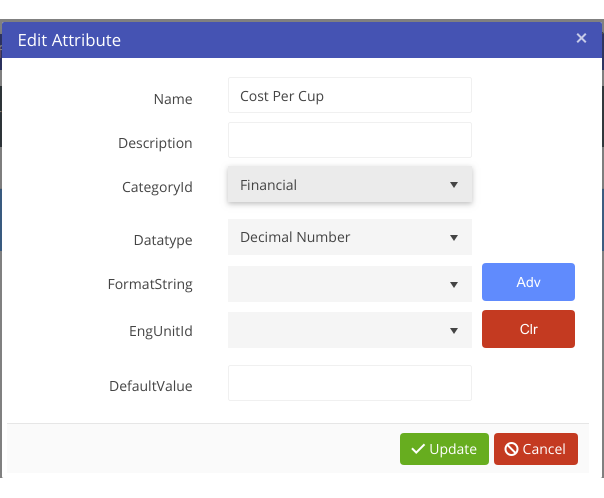Asset Library Template
The Asset Library is one of the most important parts of Akumen. It stores fixed pieces of information for models to draw on. Before we can start building our coffee shop model we need the fixed data surrounding this coffee shop. Data such as monthly rent and how much it costs to produce a cup of coffee are fixed pieces of information the needs to be kept consistent in order ot produce accurate results.
To do this we will use the Asset Library. In the asset library we can store this information only updating the values when necessary. For more information on how to use the Asset Library and the different things you can do with Assets in the Asset Library click here.
In the Asset Library you will notice that on the left hand side of the screen is a list of all the current Asset Templates and in the middle is the Master Asset which houses all of the Assets currently sitting in the Asset Library.
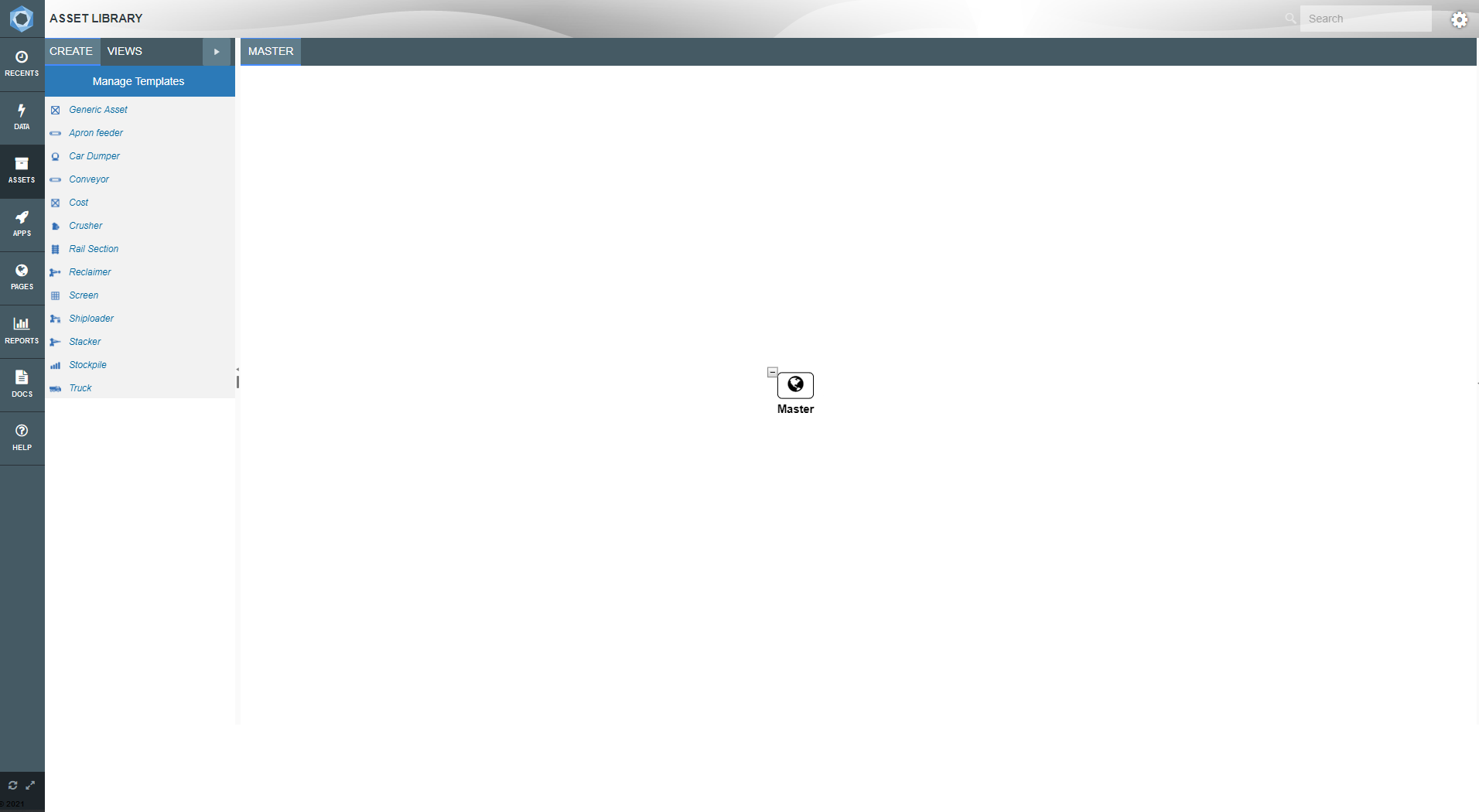
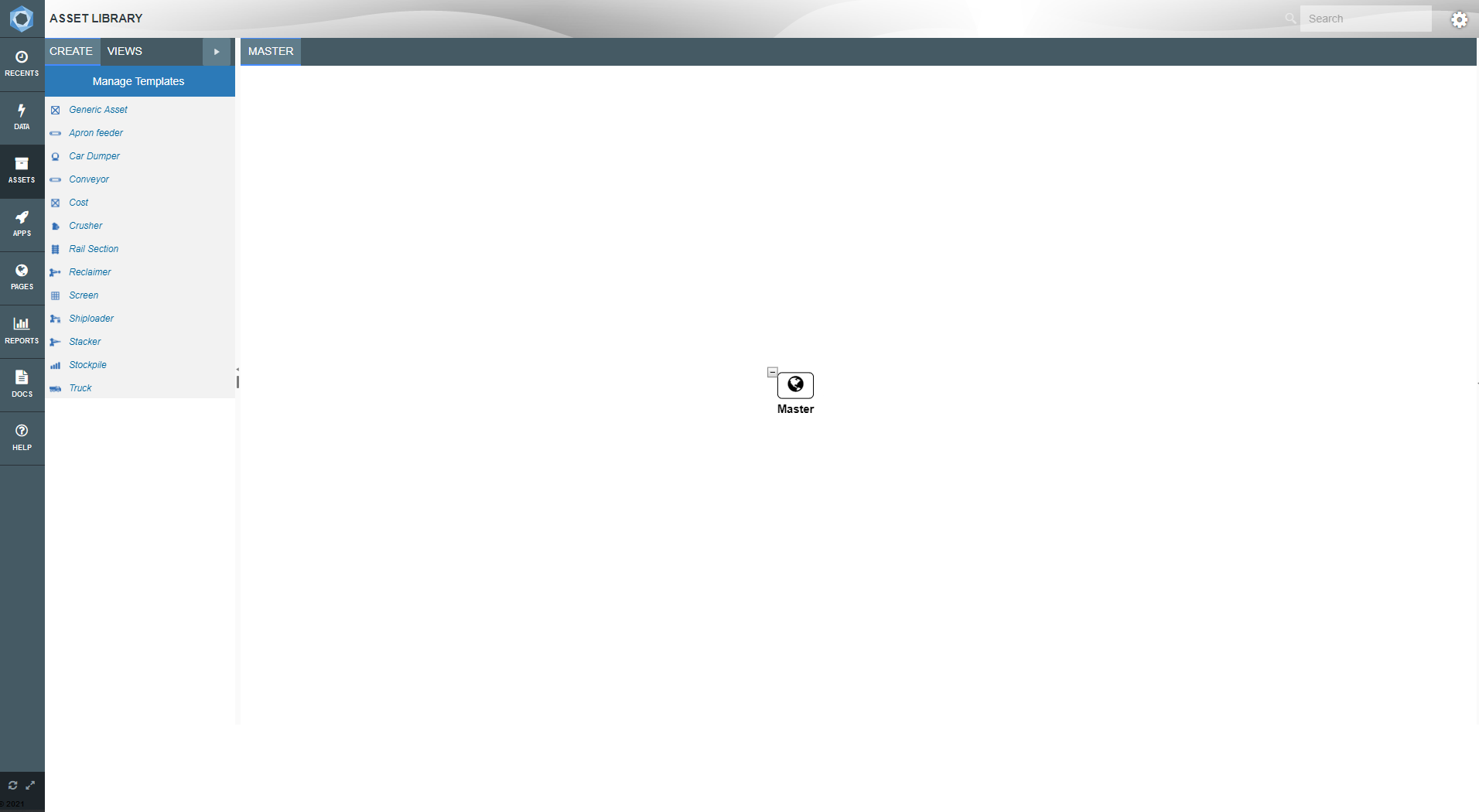
It is always best practice when creating a new branch in the Asset Tree to create Asset templates for Assets that do not currently have an Asset in the template list. We do not have a template for a Coffee House, or a Coffee Machine in Akumen therefore we need to create two new templates for these two assets.
We need to add one attribute to both the Coffee House and the Coffee Machine.
- Click on Manage Templates at the top left of the screen.
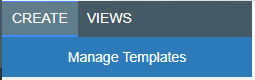
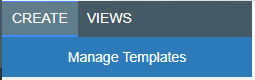
- You will be taken to the Asset Template screen.
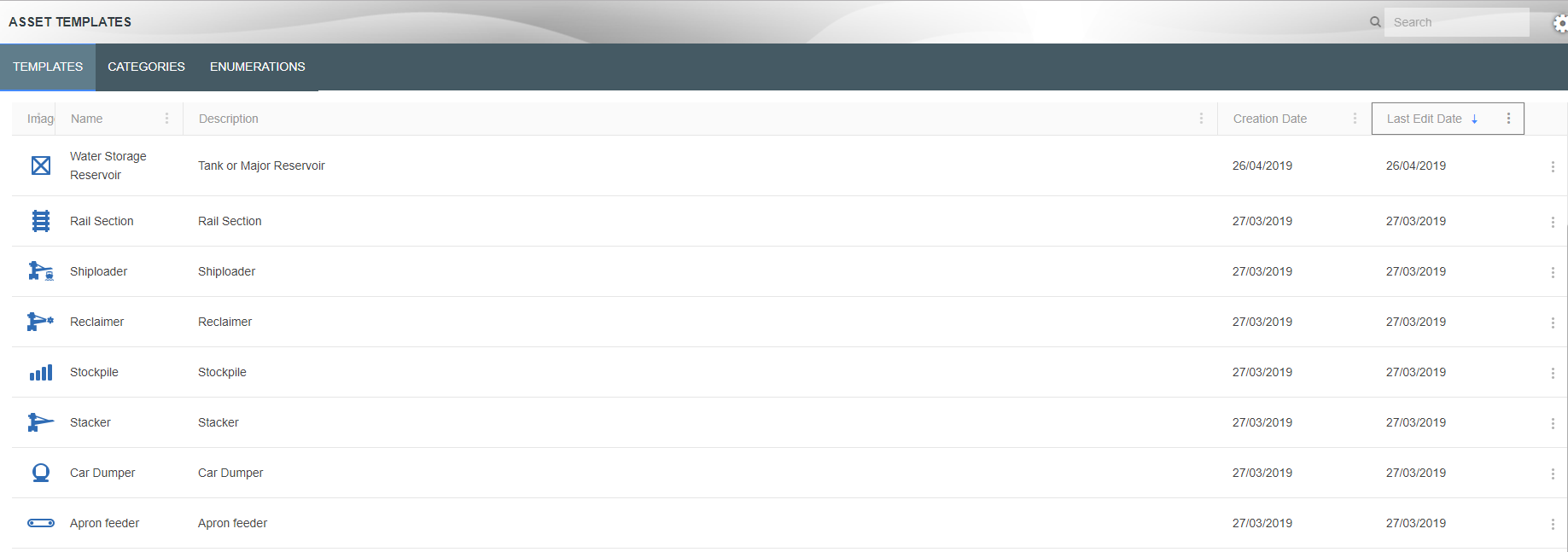
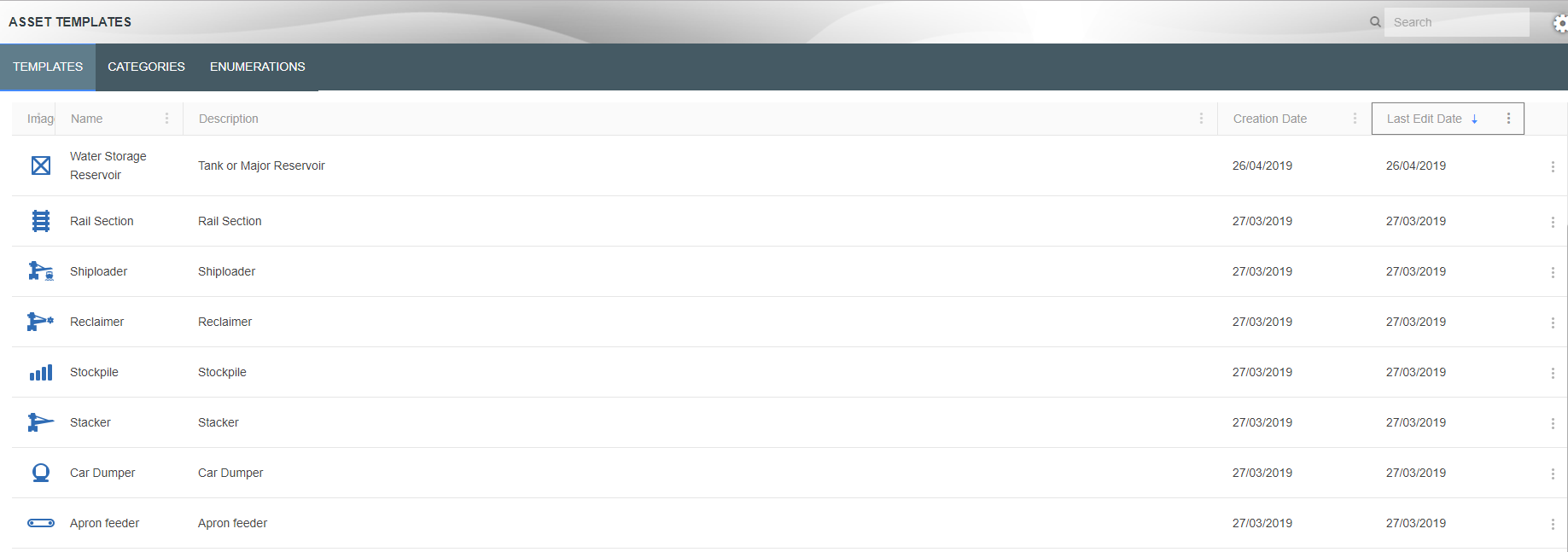
- Click the blue plus button at the bottom right of the screen.
- An Edit Template box will appear.
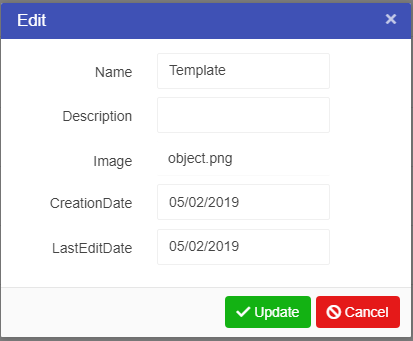
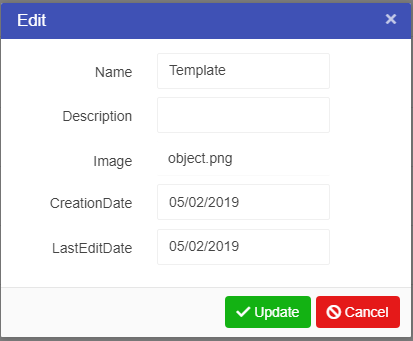
- We will set up our Coffee House Template first, enter the following details as follows:
- Name: Coffee House
- Description: Coffee House Template
- Click Update.
- The Template will be added to the Template list.
- Create another Template but this time for the Coffee Machine.
Now that we have our two Asset templates we can add some attributes to them. Attributes allow users to to store values in Assets (for more information on Asset Attributes click here).
- Click on the Coffee House Template.
- At the end of the template are three dots (or use Right Click), click on these to open an options list, select Attributes.
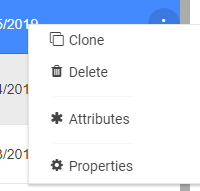
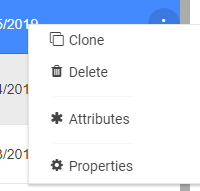
- An Attributes window will open, select Add Attribute to add a new Attribute.
- A popup screen will appear that will allow you to add a new attribute to the Asset template.
- Put the following details in for the Coffee House Template:
- Name: Monthly Rent
- Datatype: Whole number
- Category: Financial
- Click Update.
- The new attribute will be added to the Coffee House template.
- Close the attribute window for the Coffee House
- Click on the Coffee Machine template.
- Select Attributes.
- Select New Attribute.
- Create a New Attribute for the Coffee Machine with the following details:
- Click Update.
- Close the attribute window for the coffee machine
Our templates are ready to use in setting up the Asset Library