Executing Scenarios
Once you have created the scenarios that you want to investigate you will need to execute them to view the results. You can either execute a single scenario, a range of scenarios, or all the scenarios in a study.
To execute a single scenario:
- Right click on the scenario you want to run.
- Select Execute from the Options menu.
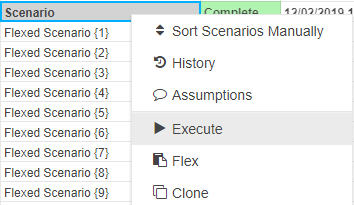
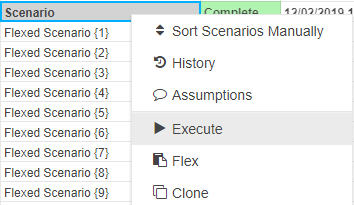
- A window will appear confirming your selection.
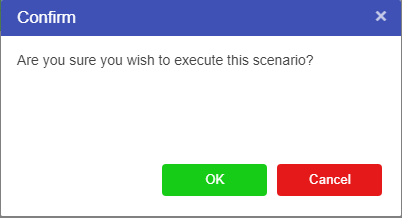
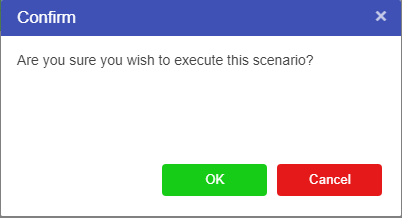
- Press OK.
- The scenario will run.
- If there are no errors it will return saying Complete, otherwise if there is an error it will come back saying Error.


- A value will then be displayed as the result, for our model the result will appear in the calculation column.


To execute a range of scenarios:
- Click on a scenario and drag down for the amount of scenarios you want to run.
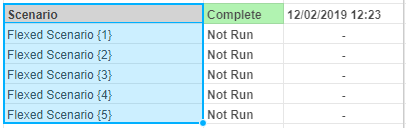
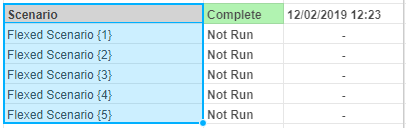
- Right click on the selection.
- Select Execute from the Options menu.


- A window will appear to confirm your selection.
- Press OK.
- The scenarios will run and the results will be displayed.


To execute all the scenarios in a study:
- Click on the blue play button next to the scenario name.


- A confirmation window will appear.
- Select OK.
- All the scenarios in your study will be run and the results displayed.
To view logs:
All model types record logs of their execution. In addition, adding print (or progress) calls in your code will include those statements in the run log. Right click on the scenario and click Logs to access the latest run log. In Py and R, it can also be accessed below the code editor using the Logs button.
To view run log history:
Run log history is also retained for each scenario, up to a maximum of 50 runs. Akumen will remove older logs outside the limit of 50. In addition to the history it stores the log file for that run. There is also an API call to access the run log information (see the API docs for access to the run log history). The url for this is /api/v2/models/{model_name}/execution_history