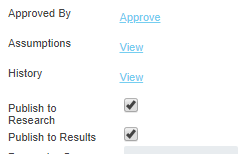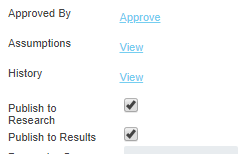Finding the Reports
Once a scenario has run users can use the scenario results to populate a report.
Reports can be accessed one of two ways:
- Through the Report tab within the Application; or
- By the Reports tab on the Sidebar.
We recommend that when users are going to create new reports that they create them via the reports tab in their applications since this way the application can give users the correct set of reports that can be created for that model.
Creating reports for Driver Models differs from creating reports for Python or R models. However finding the Report tab in models remains the same.
In any application there are 4 tabs:
- Build;
- Research;
- Data; and
- Report.
Reports are stored in the Report tab, and model results can only be accessed if scenarios have been executed and returned Complete. Only values that have been specified as outputs will be available for use in reports.
Warning
All model types will need to have specified outputs in their code or properties for any outputs to successfully be recorded for use in reporting. For Python and R the outputs will need to be specified in a specified output in the return {} or ret() section of the code. For Driver Models, each node as a tick box in the properties that says Publish to Results. If this box is not ticked their will be no specified output for the Driver Models and therefore there will be no results to use for in the reports.