Creating a New Code Model
To create a new Code Model:
- Click on the Application Manager (APPS) button on the sidebar.
- The APPS will open and show you all the Apps you have created.
- We want to create a new app so select the blue plus at the bottom right of the screen.
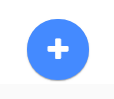
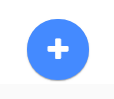
- Select Python/R Model from the list of Applications.
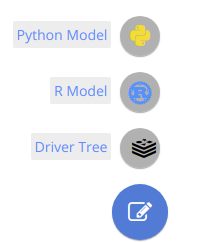
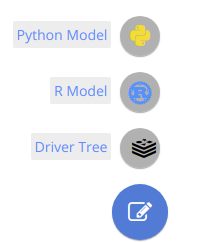
- Give your app a name.
- Select Ok.
- You will be taken to your new Model’s workspace.
There are few extra things to note about the creation of Applications in Akumen. The first is that if you leave your application at any time you can always get back to it by either going through the APPS section again or the RECENTS tab. Both will take you straight back to your Model.
If you are looking at the Application Manager screen you will also notice how there is an icon that has three vertical dots at the right end of each App.

 If you click on the above icon the following options will be brought up:
If you click on the above icon the following options will be brought up:
- Documents - Lists any documents attached to the model;
- History - View any model level history - note that this does not include changing parameter values;
- Clone - Makes an exact clone of the model, including all scenarios and parameters - note that this does not automatically execute scenarios;
- Delete - Deletes the model; and
- Properties - Accesses model properties, such as timeperiods, description, approvals and security.