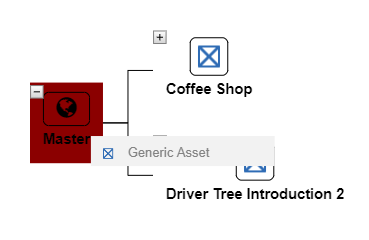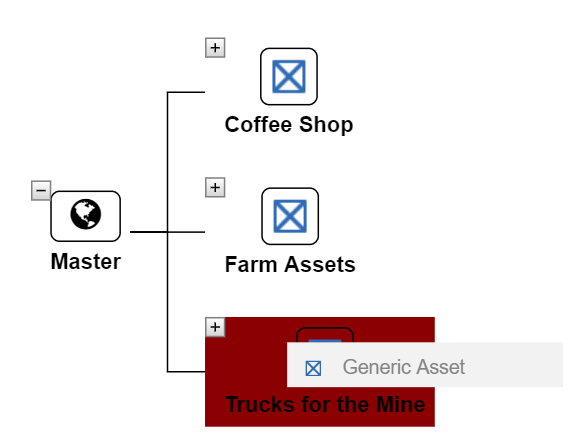Creating Assets
We’ve seen that the left pane has two tabs one of which is Create. The Create tab allows users to create assets based on templates.
By dragging a template onto the Master View icon, users can attach an Asset to the Master View. If an asset template is dragged onto another asset than that asset becomes part of that branch.
To add an Asset to the Master view:
- Click and drag the desired Asset to the Master Asset, if creating a new branch on the Asset tree.
- If adding to an Asset already on the tree, click and drag the new Asset.
- Release the Asset.
- The tree will then expand to accommodate the new Asset which will take on the name of the template used as a default name for the Asset.
Each Asset must have a unique name so that they can be linked to from within applications.