Using a Node Reference Node
Getting the results of the two separate Driver Models onto one page requires the use of the Node Reference node. This node will take any value from any Driver Model on any of the other Driver Model pages and bring them into the current page. We will use Node Reference nodes to connect the two separate Driver Models we have just created and use them in the final one to work out the cash reserves at the bank according to the modelled income and expenses. For more information on Node Reference nodes click here.
- Go to the Bank Account page.
- Drag a Node Reference node from the node pallette and onto the workspace.
- A popup screen will appear allowing you to select the node you want to reference.
- Select Monthly Expenses as shown below.
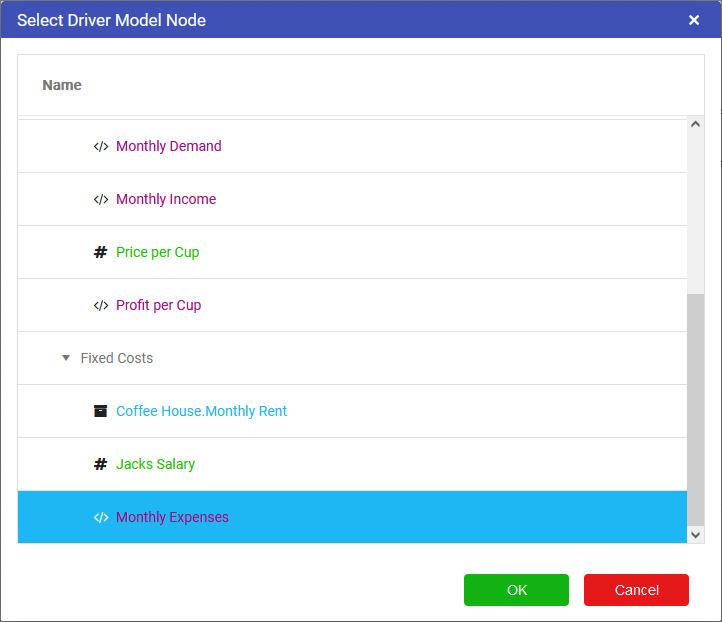
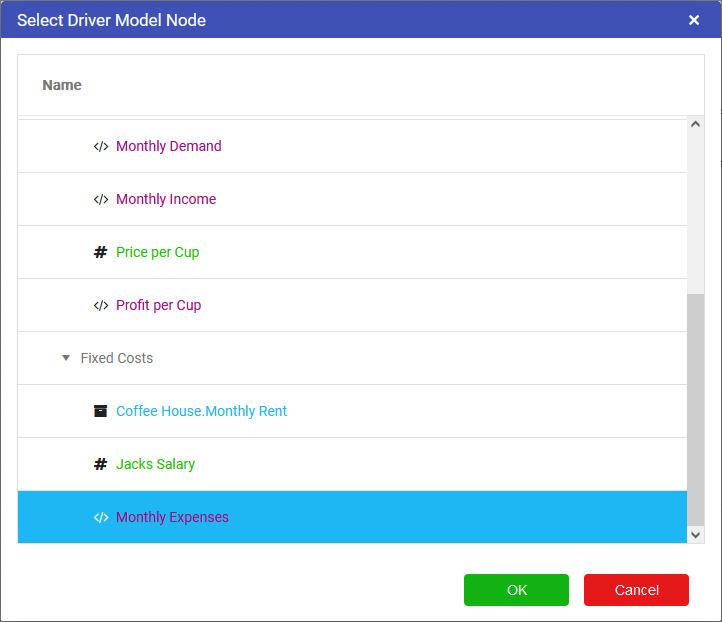
- Drag another Node Reference node onto the workspace.
- This time Select Monthly Income (the Calculation node on the Operational Income page).
- Once the two Node Reference nodes are set up drag a Calculation node onto the workspace to the left of the two Node Reference nodes.
- Name this Calculation Cash Flow.
- Link the two Reference nodes to the Calculation node.
- Go into the expression editor and enter this expression into the editor
[Monthly Income]-[Monthly Expenses]. - Press OK.
- Your driver model should look like the one below.
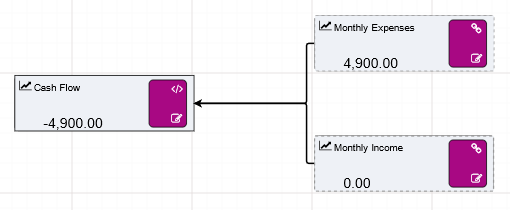
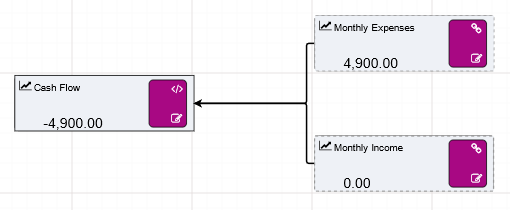
Now that we have connected our two driver models together we need to work out what the end of month balances will be for the shop so we can find out when John will make start making a return on the Coffee Shop.