Asset Library
We now have our new Assets Templates for the coffee shop and Attributes defined that will let us store relevant data in the Asset Library. We can now create assets from the templates and fill in the attribute values against the appropriate assets.
For this tutorial we be creating three Assets:
- A Coffee Shop (Generic Asset Template);
- A Coffee House (Coffee House Template); and
- A Coffee Machine (Coffee Machine Template).
All three are different templates, two of which we have already built the other is a pre-made Generic Asset.
- Select a Generic Asset from the Asset Template list and drag it to the Master Asset.
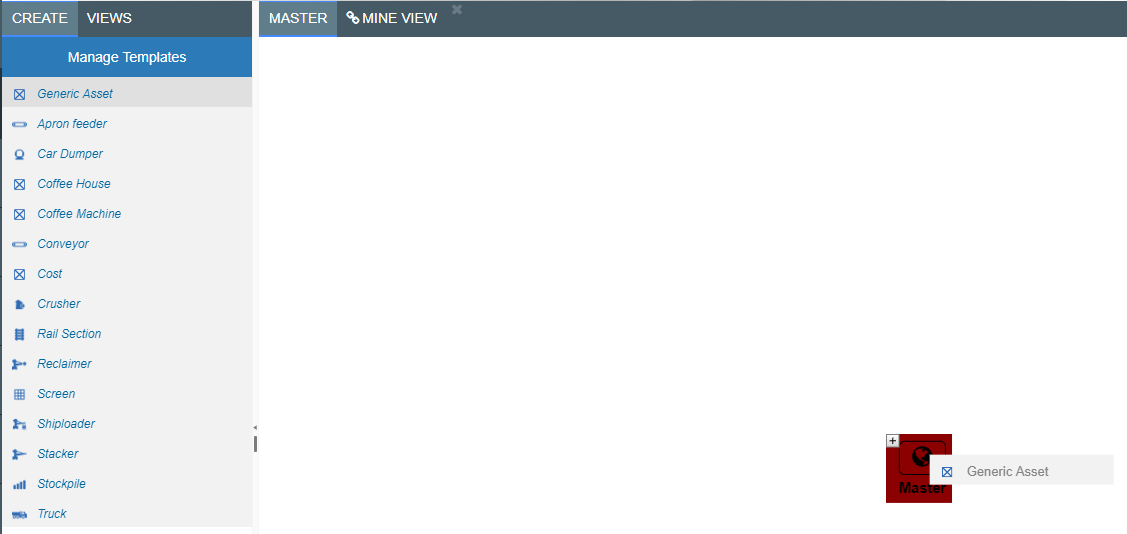
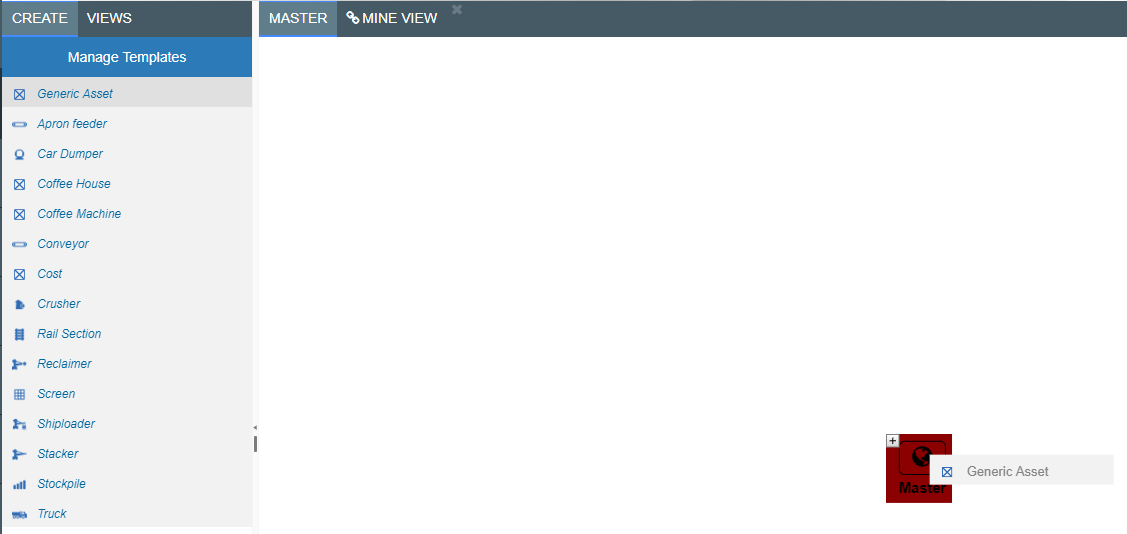
- Rename this Generic Asset to Coffee Shop.
- Drag the Coffee House Asset to the Coffee Shop Asset.
- Click on the Coffee House Asset.
- In the Monthly Rent field enter 2500.
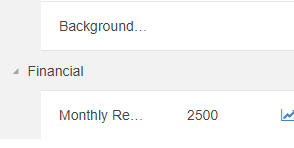
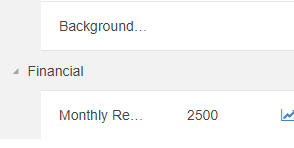
- Drag the Coffee Machine Asset template to the Coffee House Asset.
- Click on the Coffee Machine Asset.
- Enter 0.50 into the Cost per Cup field.
We have now put all our Asset information into the Asset Library