Tabular Data
We have now entered our float values and attached our Assets, the last step we have is to enter data into our tabular input. This tabular will allow us to work out what fraction of the coffee shop will be operational over the course of the 12 months we are modelling. John and Jack believe that it will take 10 weeks before their coffee shop is ready to sell coffee. This means that for the first two months and half of the third month of the year they will not be able to sell any coffee at their cafe.
The tabular will reflect the operational months, and since this fraction will not change from study to study we can set up this table in the Application Parameters Level row. To set up the tabular:
- Double-click on the under the fract_of_month_operating column, in the Application Parameters Level row (it will be yellow since it is a cell for tabular inputs).
- An empty spreadsheet will open.
Info
This spreadsheet is very similar to an Excel spreadsheet and supports the same basic features as an Excel spreadsheet. It can upload excel spreadsheets and when data is downloaded from the cell it will display as an excel .csv.
- Select cell A1.
- Enter Month 1 into the cell.
- Since this sheet is similar to that of excel you can click and drag this cell entry along until you get to cell L1 which should read Month 12.
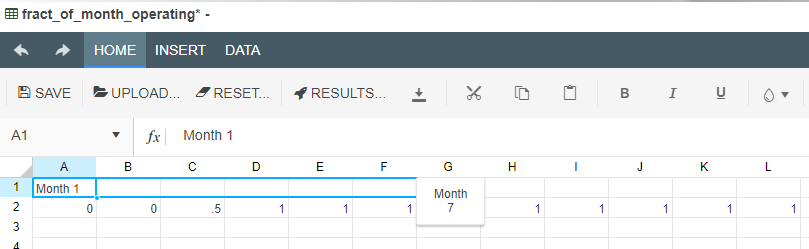
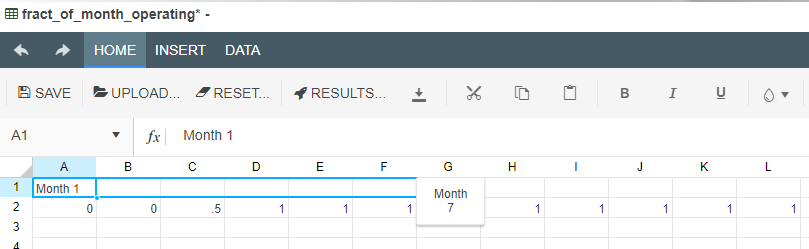
- Enter 0 into cell A2.
- Enter 0 into cell B2.
- Enter 0.5 into cell C2.
- Enter 1 into cells D2 to L2.
Note
You can use the same click and drag feature for months for the other cells all requiring a fraction of 1 in them.
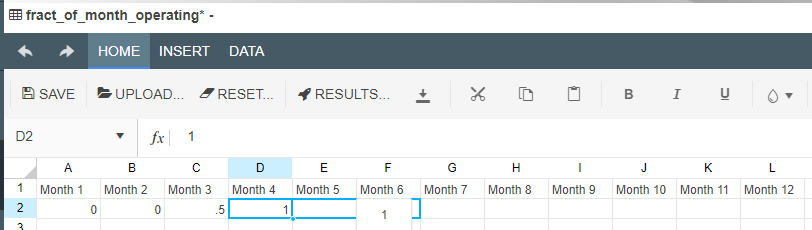
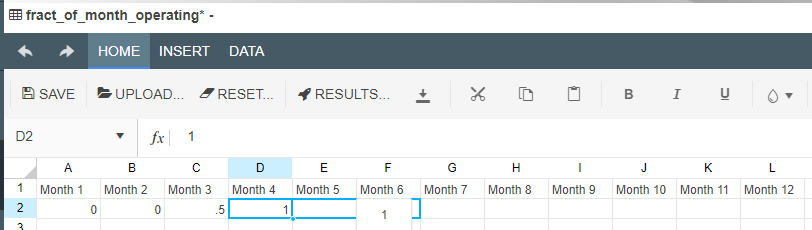
- Your spreadsheet should now look like the one below.
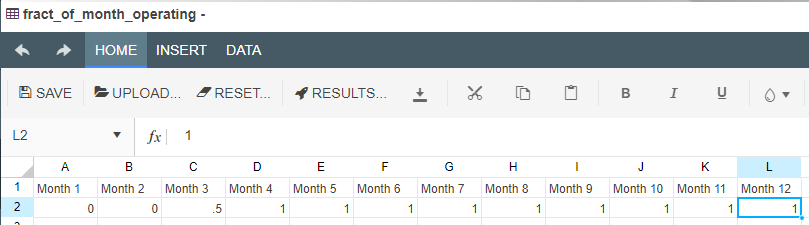
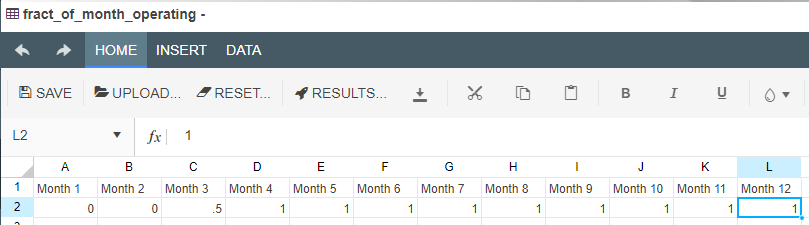
- Press the Save button in the right hand corner of the screen to save the changes to your sheet.
- Akumen will close it and exit the sheet for you.
Now that we have set up our tabular data we can say that we have finished modelling our operational income. The next step requires putting a few more lines of code in to model the fixed costs and produce the final bank account values at the end of the month.