Creating a New Driver Model
Before we launch into Driver Models, what different nodes do and how to connect them to each other, it is important to understand the very basics of a Driver Model.
For this manual we will be using different examples to explain each node. It is recommended that you create multiple Applications so that you can experiment with the Driver Models described in this manual, expand on them, or even use them to create something entirely different.
A Driver Model graphically represents inputs and equations in a free form tree diagram allowing users to determine the key factors that impact results.
Akumen Driver Models are based on Value Driver Models – a technique commonly used in Business and Process Improvement.
To create a new Driver Model:
- Click on the Application Manager (APPS) button on the sidebar.
- The APPS will open and show you all the Apps you have created.
- We want to create a new app, so select the blue plus at the bottom right of the screen.
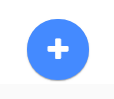
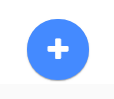
- Select Driver Model from the list of Applications.
- Give your Driver Model app a name (it is always recommended that Apps are given unique names that describe the model that has been built).
- Select “OK”.
- You will be taken to your new Driver Model’s workspace.
There are few extra things to note about the creation of Applications in Akumen. The first is that if you leave your application at any time you can always get back to it by either going through the Application Manager or the RECENTS tab. Both will take you straight back to your Driver Model.
If you are looking at the Application Manager you will also notice how there is an icon that has three vertical dots at the right end of each App.
If you click on the above icon (or simply right click the application) the following options will be brought up:
- Documents
- History
- Export to Excel (VDMs only)
- Export Results to Excel (VDMs only)
- Clone
- Delete
- Properties
All of the above options make it possible for you to modify your model’s properties, attach important information to your model, and create new versions of your model if needed.
