Linking Assets
Linking Assets into Python code can be done in two ways:
- Through code; or
- Through the Research Grid
For this tutorial we will attach our two assets to the Python code as values through the Research Grid. We know that two of our values, cost per cup and monthly rent, are already in the Asset Library (if this is not the case go back to the Asset Library page and Asset Library Template page to create your Assets)
To attach the Assets to the Python code as values:
- Make sure you are still in the Research Grid.
- Right click on the cell in the Application Parameters Level row under the cost_per_cup column.
- Select Select Asset from the options menu.
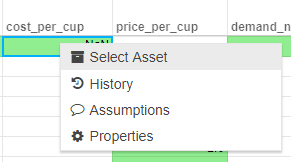
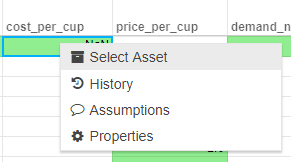
- A popup window will appear asking you to select the asset for application, select the Asset Coffee Machine which will give us our cost per cup value.
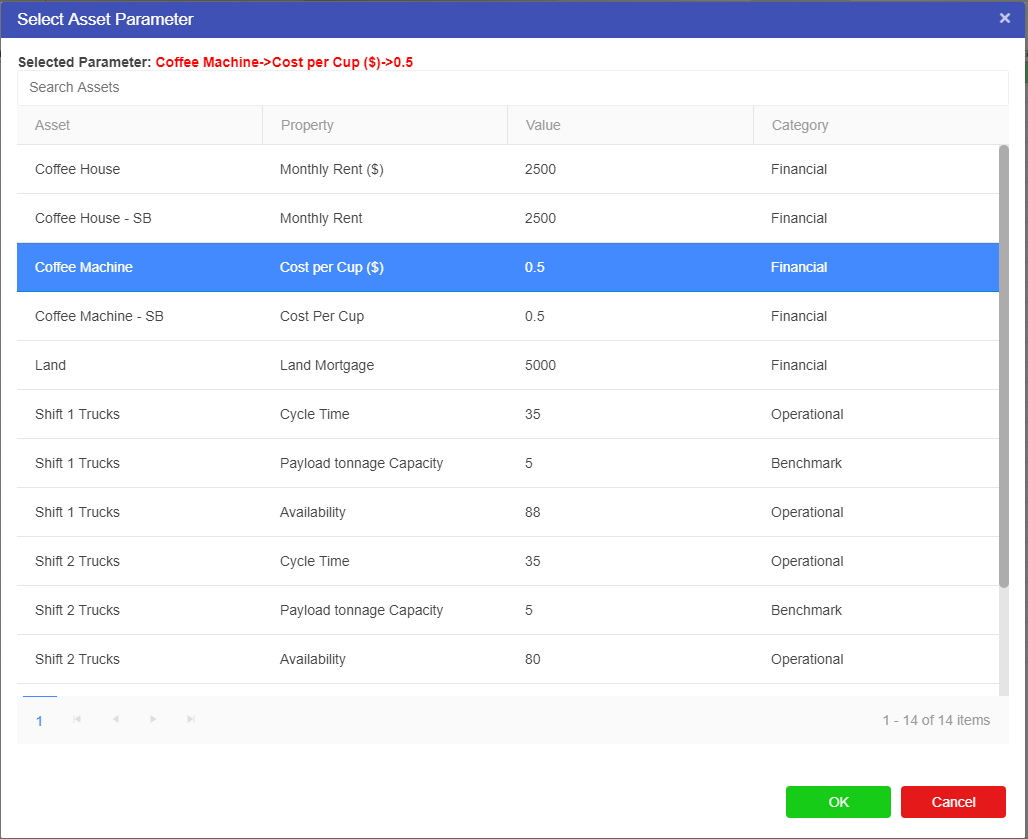
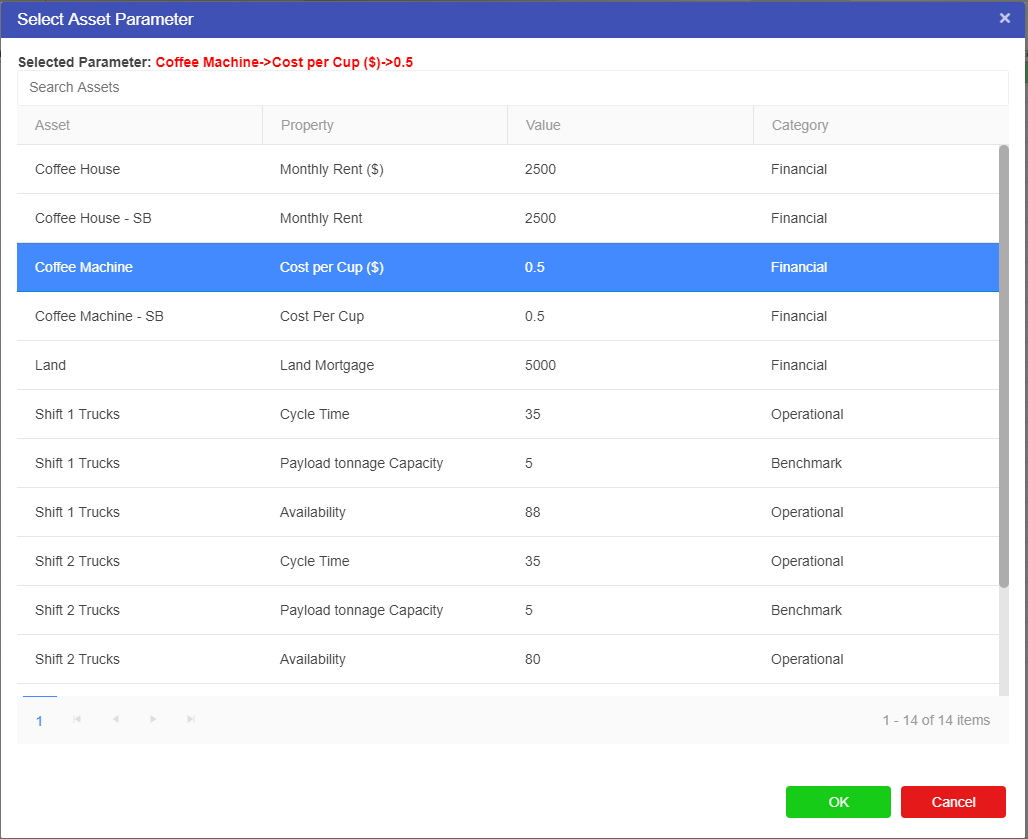
- Click Ok.
- The cell will then go from green to blue (showing it has changed from a numeric and string cell to an asset parameter cell) and display the Asset value.
- Right click on the cell in the Application Parameters Level row under the shop_rent column.
- Select Select Asset from the options menu.
- Select the Asset Coffee House from the Asset Parameter window to give the monthly rent value.
- Click Ok.