Adding more Nodes to the Driver Model
The Calculation node is now dependant on the values of the first two Numeric nodes. So if the value of Input 1 changes from 5 to 7, the result of the Calculation node will change too. The results from this model though are not interesting. We have created a model to simulate times tables.
However if we add more nodes to the model, and more Calculation nodes then the results might be more interesting.
- Add another Numeric node to the Driver Model.
- Name it Input 3.
- Make its value 7.
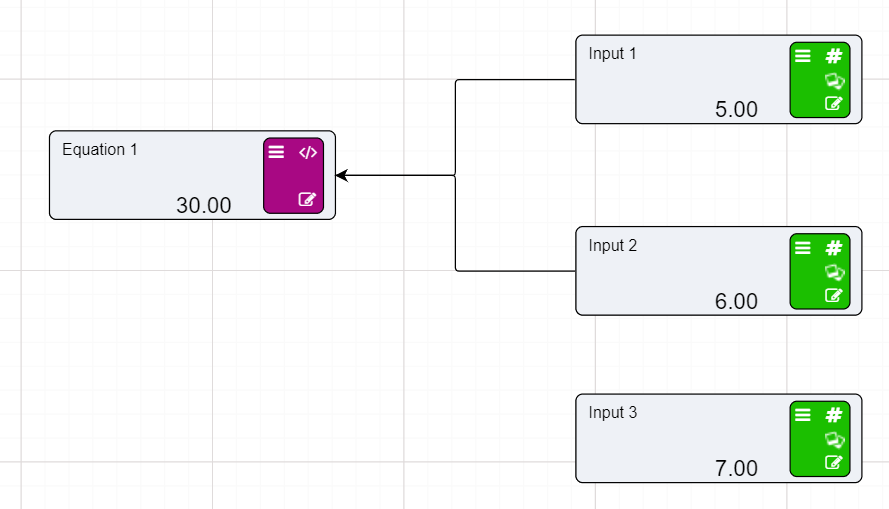
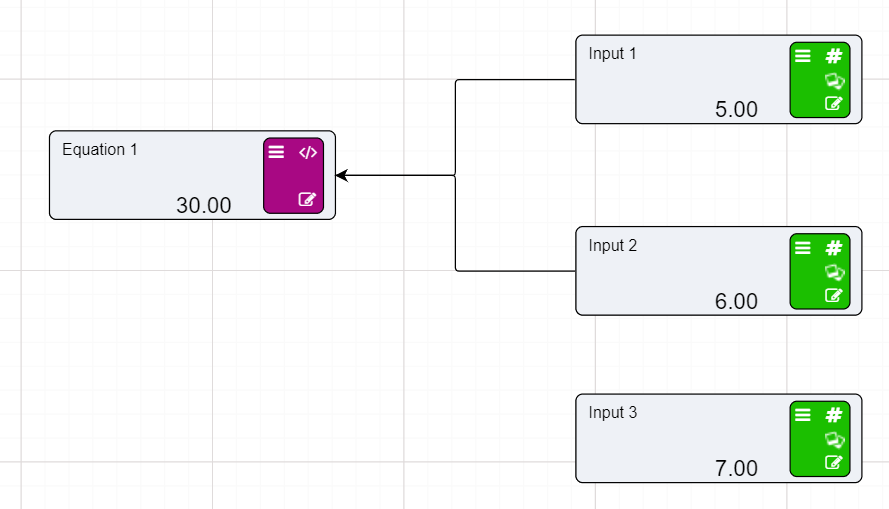
- Add another Numeric node.
- Name this one Percentage Available.
- Give it the value of 0.85.
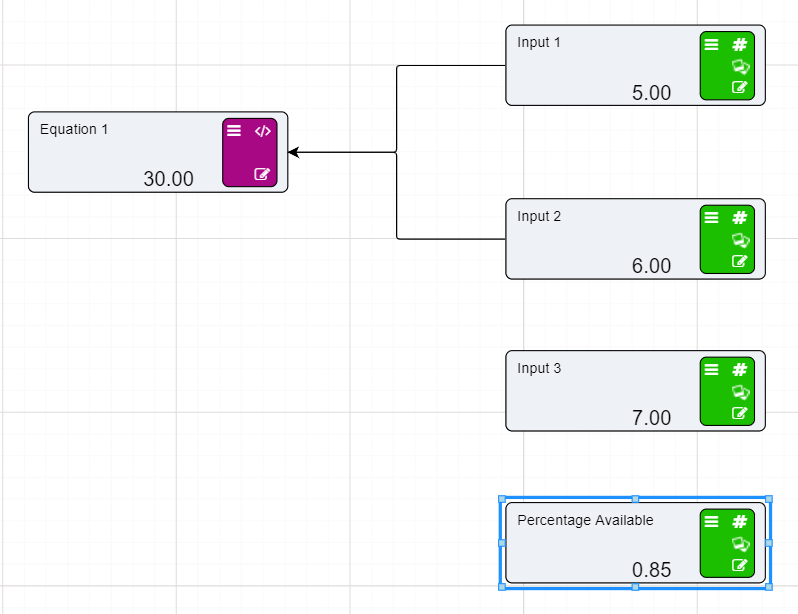
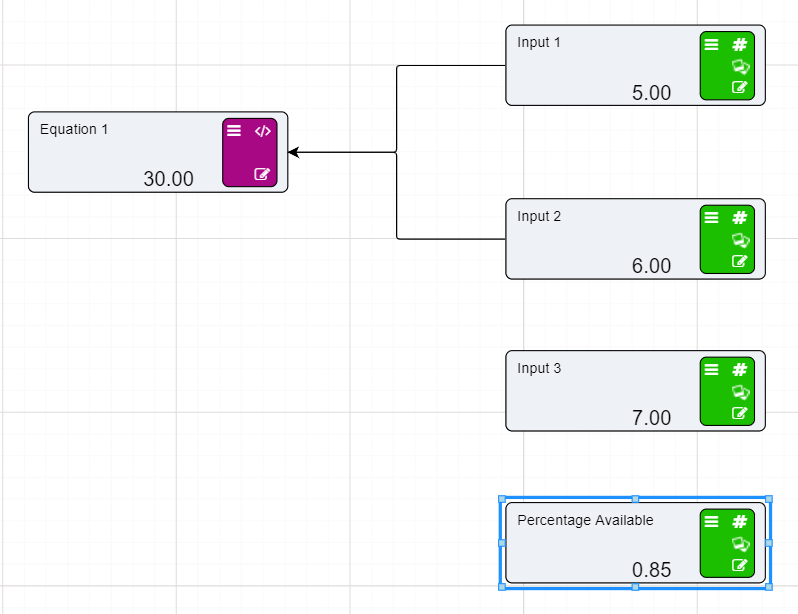
- Attach Input 3 to the Calculation node.
- Go into the expression editor and divide Input 1 and Input 2 by Input 3.
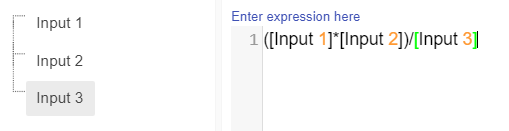
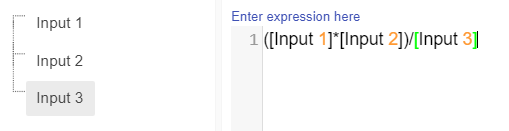
- Click OK to save.
- Add another Calculation node to the workspace.
- Name it Available Amount.
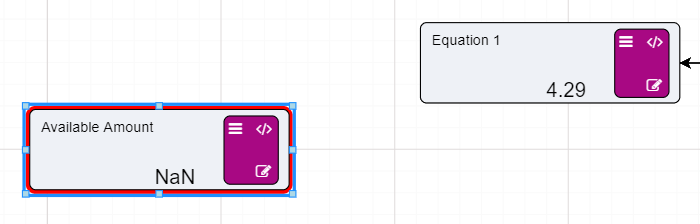
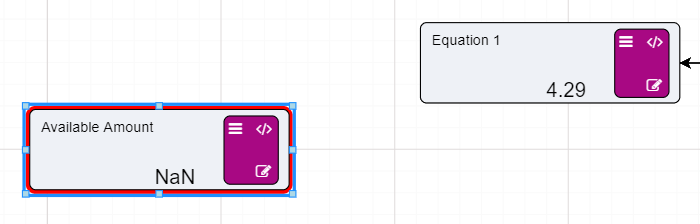
- Connect the result from Equation 1 and the value from Percentage Available to the new Calculation node.
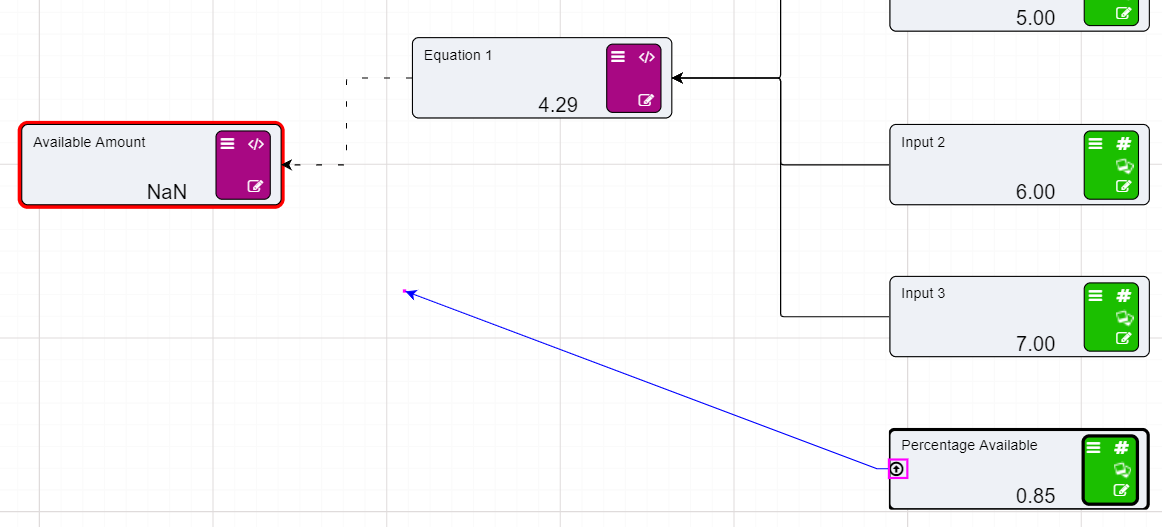
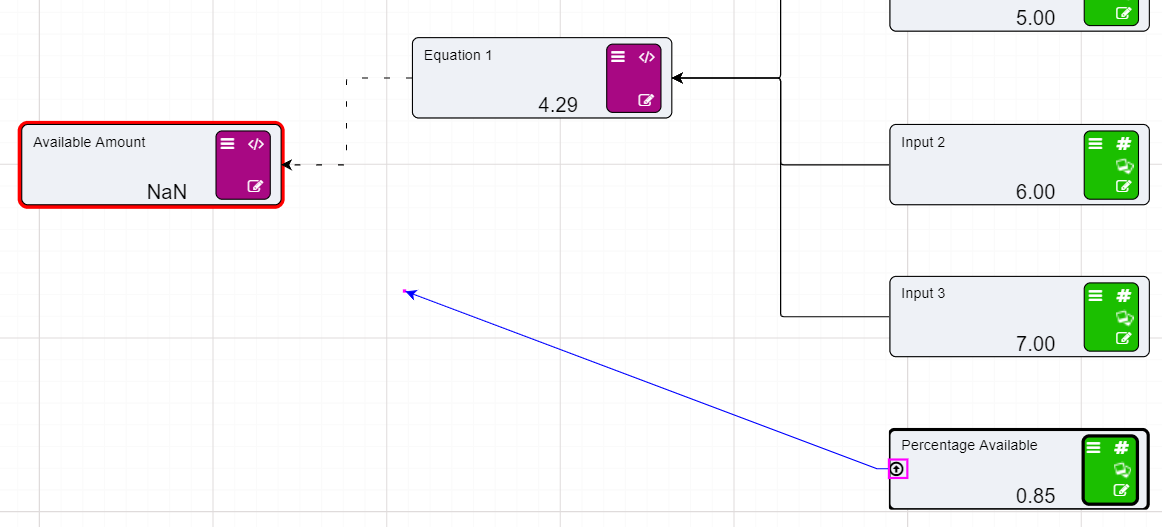
- Go into the Expression editor and multiply the two values together.


- Click OK.