Preparing for Research
We know that the mine has purchased three extra trucks to increase the availability. But they do not know where these trucks should go in order to maximize the amount of ore moved between the two shifts. So where would those three trucks go? What would the results be? This is the kind of research the Akumen can do using its ability to spilt research into Studies.
Adding a truck to each shift changes the availability of the trucks for the shift, since the current availability of how many trucks are avilable on shift is determined by the asset library adding new trucks could change the availability. For Shift 1 it is assumed that each truck is unavilable on average 2% of the time while for Shift 2 each truck is unavailable for 3% of the time.
So first before we can begin our research we need to go into the driver model and set up a calcualtion node to work out the new availability of the trucks.
- Go to the Shift 1 Page.
- Add a Calculation node to the right of the Number of Trucks Numeric node.
- Rename the node Availability for Shift 1.
- Attach the Number of Trucks to the Availability for Shift 1 node.
- Go into the expression Editor and enter
(100-([Number of Trucks in Shift 1]*2))/100. - We have now created a Calculation for Availability.
- Connect Availability for Shift 1 to Tonnes moved Shift 1.
- Adjust the Expression in the editor to say.
(([Hours in Shift 1]*60)/[Shift 1 Trucks.Cycle Time])*[Shift 1 Trucks.Payload tonnage Capacity]*[Number of Trucks in Shift 1]*[Availability for Shift 1] - Click okay.
- The Availability Asset Parameter node will be disconnected from the Calculation node.
- Delete the Availability Asset Parameter node.
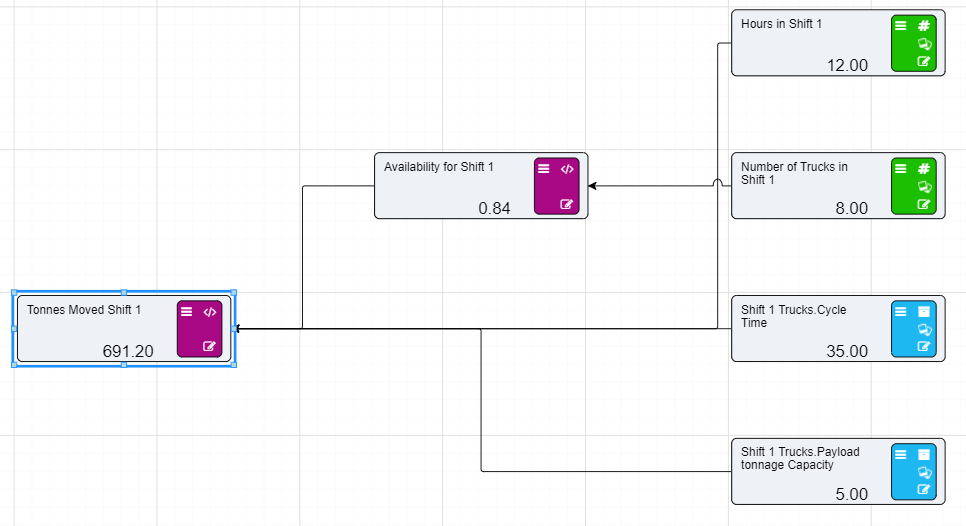
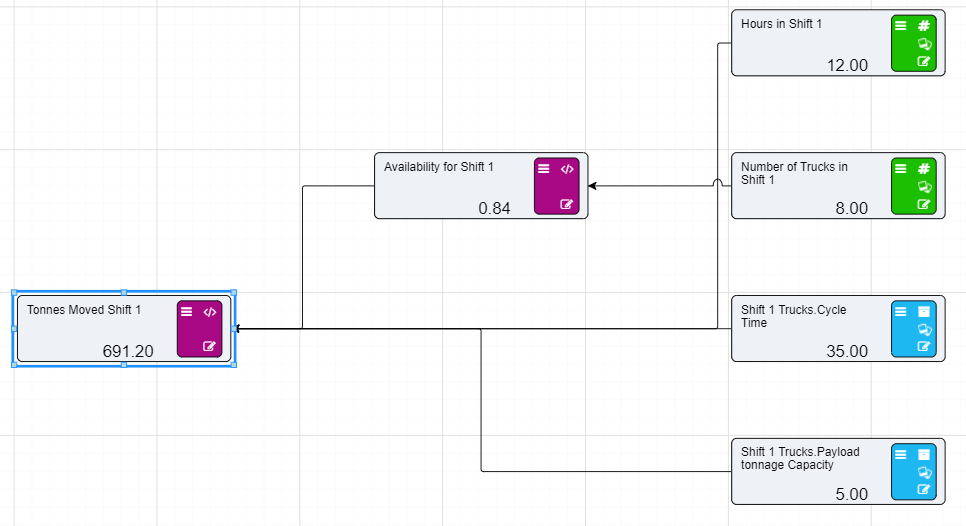
- Repeat the above steps for the Shift 2 page, however change the the Availability expression to say
(100-([Number of Trucks in Shift 1]*3))/100. This is because the percentage of unavilability is different from Shift 1 to that of Shift 2.