Asset Views
There are a number of different types of views. Each view allows users to see assets from the Master view in different ways:
- Hierarchy - The traditional view, and the same as the Master view. This allows a different hierarchical view to be created, or provides the ability to link a subtree of the master view into this view
- Force - Assets become central hubs to other assets, similar to a mind map
- Flow - Drag and drop assets onto the design surface to provide views similar to supply chains
- Url - Embed a page from a different url into the asset library, such as an Akumen Page
To create a New View select New View at the top of the left pane in the views tab. A new view will automatically be created.
To change the type of view:
- Right click on the new view.
- Select Properties.
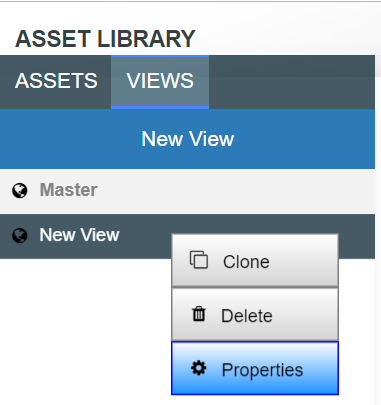
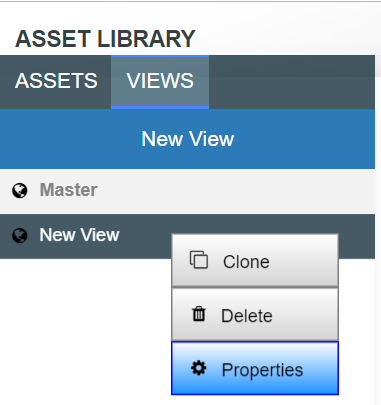
- A properties panel will appear.
- Click on View Type.
- A drop down menu will appear allowing you to choose what type of view you would like to it change to.
In the properties panel of the View you can also change the view’s:
- Name;
- Description;
- The asset that the view it is Linked to; and
- Further Properties.
We recommend giving each view a specific and unique name so that it can be easily identified from other views.