Attaching and Linking Documents
Documents and files that are uploaded ot the Document Manager can be attached to various Assets and Applications. There are two ways to link a document to an Asset or to an Application.
- Upload the document to the Asset or Application - This will automatically add the document to the Document Manager
- Link the already existing document to the Asset or Application - Requires the document to already be uploaded in the Document Manager
To upload a document:
-
To an Asset:
- Click on the Asset you want to add a document to.
- Click View next to Documents in the properties panel.
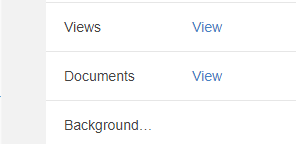
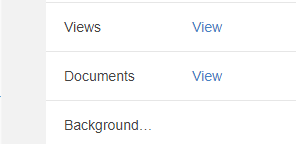
- The documents window will popup, select the blue upload button.
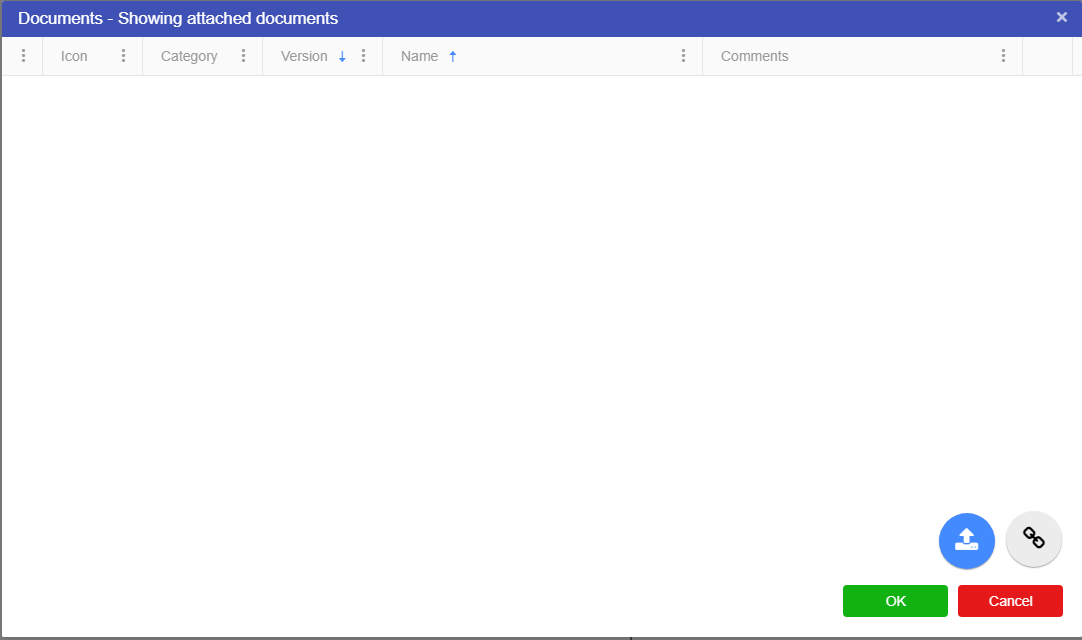
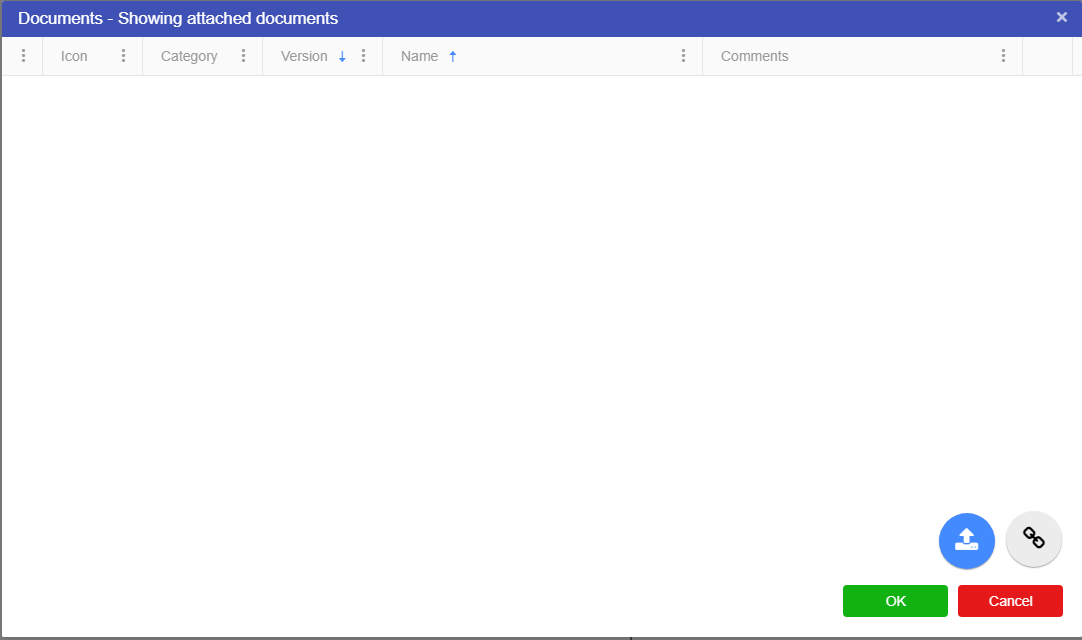
- A file explorer window will open, select the file you wish to upload, and click open.
- The file will then appear in the documents window.
-
To an Application:
- Go to your application.
- Click on the options arrow next to your Application name.
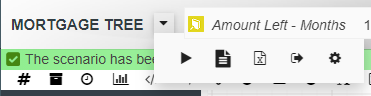
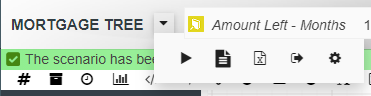
- Select the docs symbol from the options list (second symbol on the properties list).
- The documents window will popup, select the blue upload button.
- A file explorer window will open, select the file you wish to upload, and click open.
- The file will then appear in the documents window.
The process for linking a document from the Document Manager to both an Asset and an Application is the same as above except instead of clicking on the uploads button click on the link button. This will bring up a list of the documents in the document manager. By selecting any one of the documents in the list you can link them to your Asset or Application.

