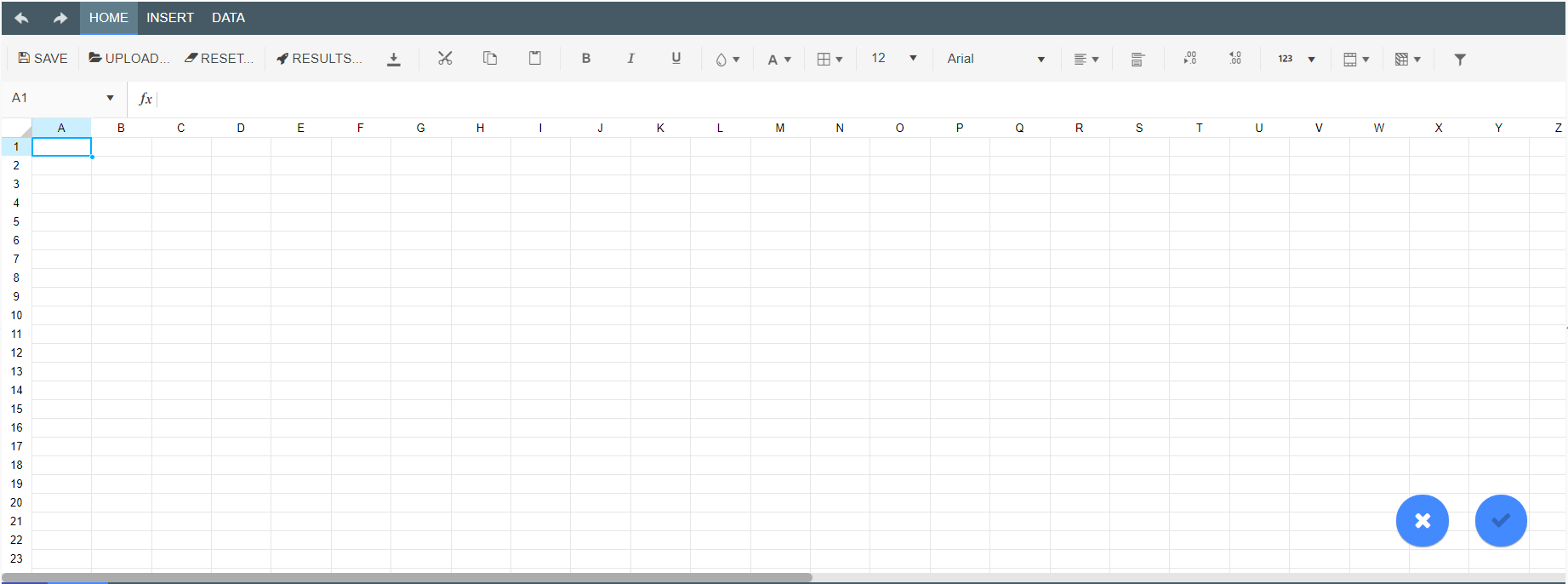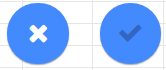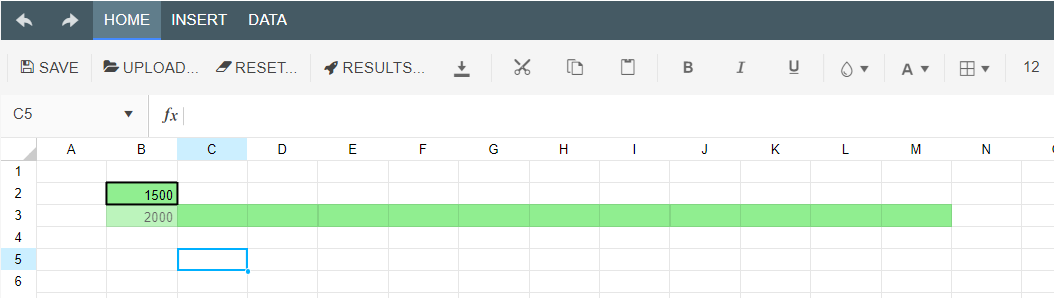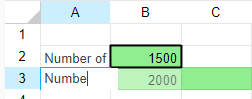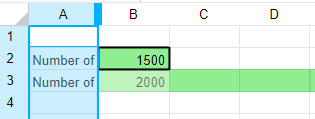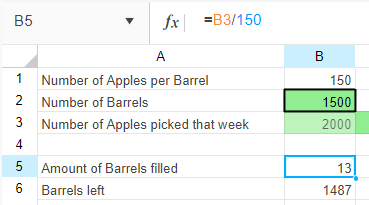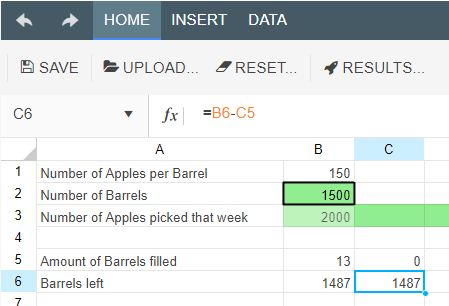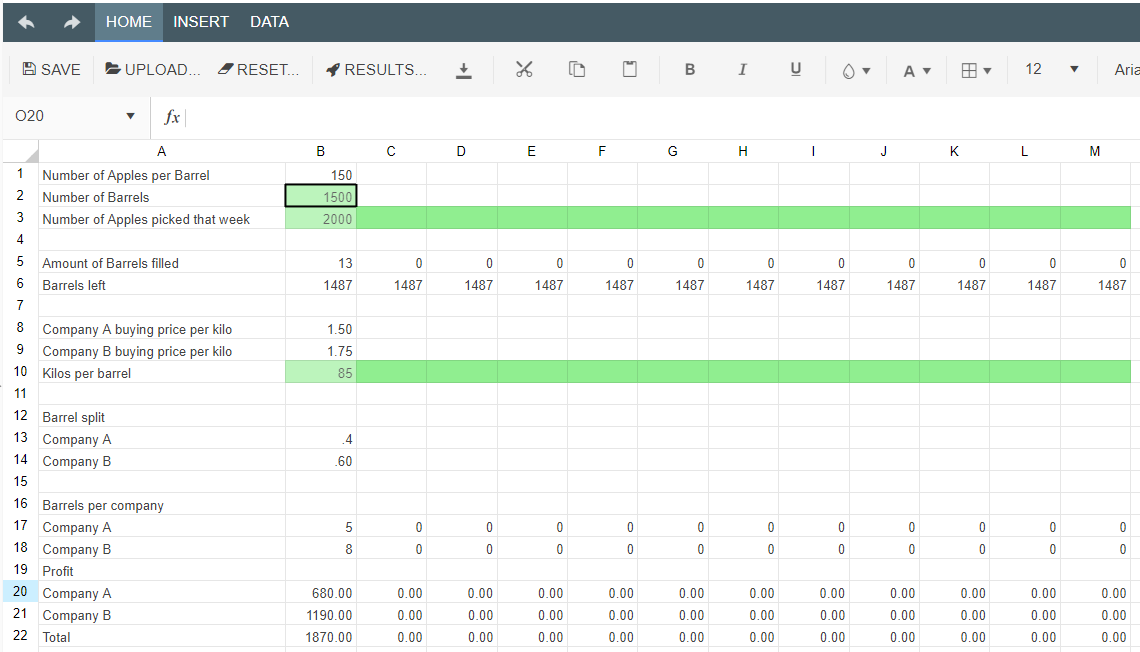Spreadsheet Nodes (Deprecated)
Warning
Spreadsheet nodes are deprecated functionality and will be removed in a later release of Akumen. This node type can only be used with the v3 calculation engine and is not supported in calculation engine v4.
The Spreadsheet node acts just like an excel spreadsheet. Within it you can:
- Write expressions and calculate results;
- Type text;
- Create tables, rows, and columns;
- Store information; and
- Enter in values.
The spreadsheet node only allows inputs from the Spreadsheet Input node and only outputs to the Spreadsheet Output node. The spreadsheet input and output nodes define the sheet, cells and configuration required to feed data into the spreadsheet, and pull data out of the spreadsheet. The input node accepts a single input, feeding the data into the spreadsheet, while the output node has a single output, pushing the data into the next calculation in the VDM.
Dragging a spreadsheet node from the palette using the  symbol will automatically open the spreadsheet interface.
symbol will automatically open the spreadsheet interface.
To exit out of the Spreadsheet node select the Exit button at the bottom right of the screen next ot the Save button.
Once a Spreadsheet Input node has been connected to a Spreadsheet node users will be able to go into the Spreadsheet node and manipulate the data that has been input into the spreadsheet.
A Spreadsheet node can be simple or complex, it behaves as an excel spreadsheet and can have its data manipulated in the same way it can be manipulated in excel. Once the data has been input into the spreadsheet users can label the input data simply by typing as if it were a normal spreadsheet.
Users can also resize columns and rows, enter in new values, and even enter in equations.
Using the Results button, the spreadsheet node can be used to replace the contents of the current spreadsheet with the results of another driver model, or even a Python or R model. Note that the other model must be fully executed and results generated.