Exploratory Visuals
Exploratory visuals are visuals that allow users to select from the completed scenarios at any time. Users can get rid of scenarios that do not offer the desired results but also add scenarios for comparison. When the dashboard for that particular model is opened should a visual be placed on the dashboard users will have to reset and re-display the selected scenarios. We are going to create one of these for our dashboard two of these for our dashboard. Once they have been created we will show you how to turn these into static visuals should you wish to display certain scenarios.
To create a New Visual:
- Select New Visualization on the query page.
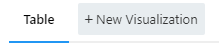
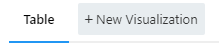
- Once this has been selected the Visualization editor will popup.
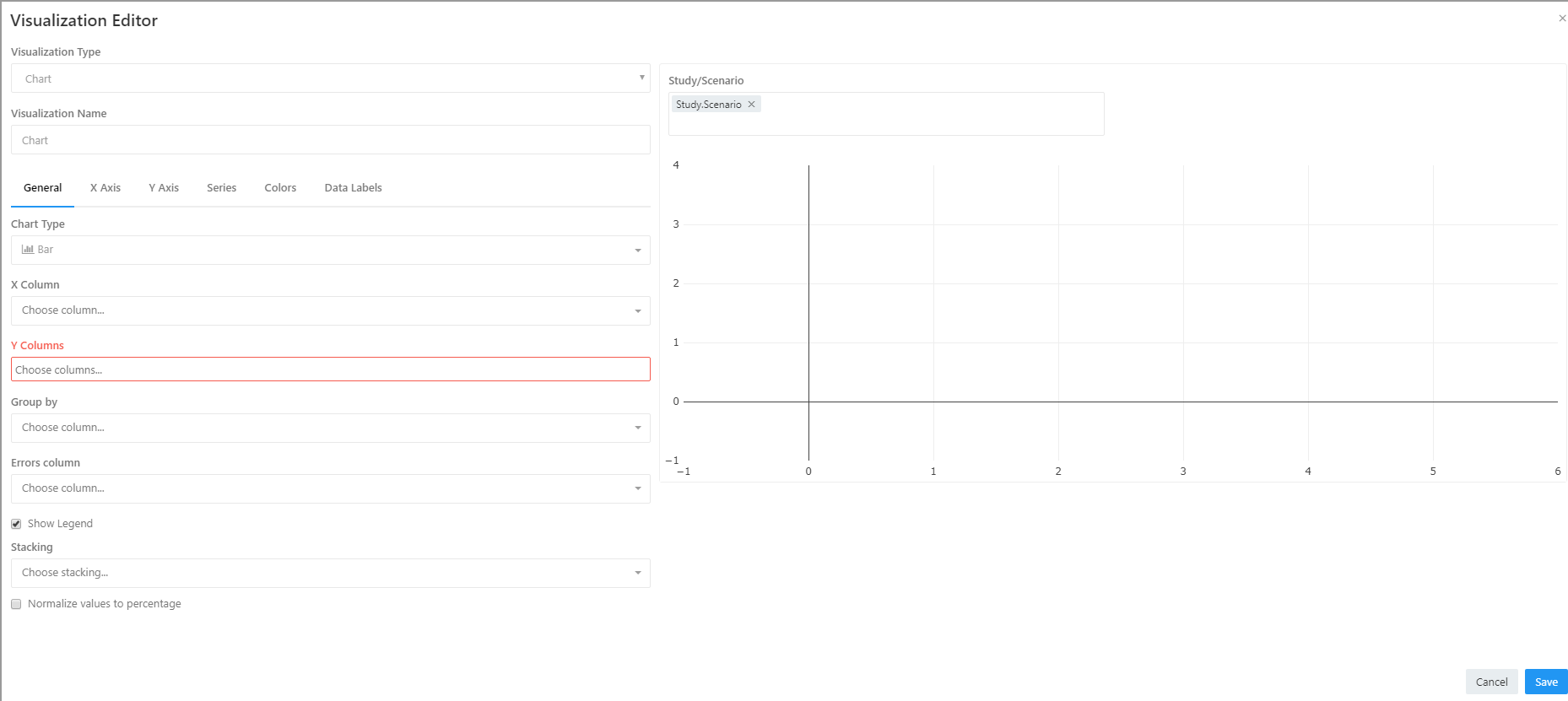
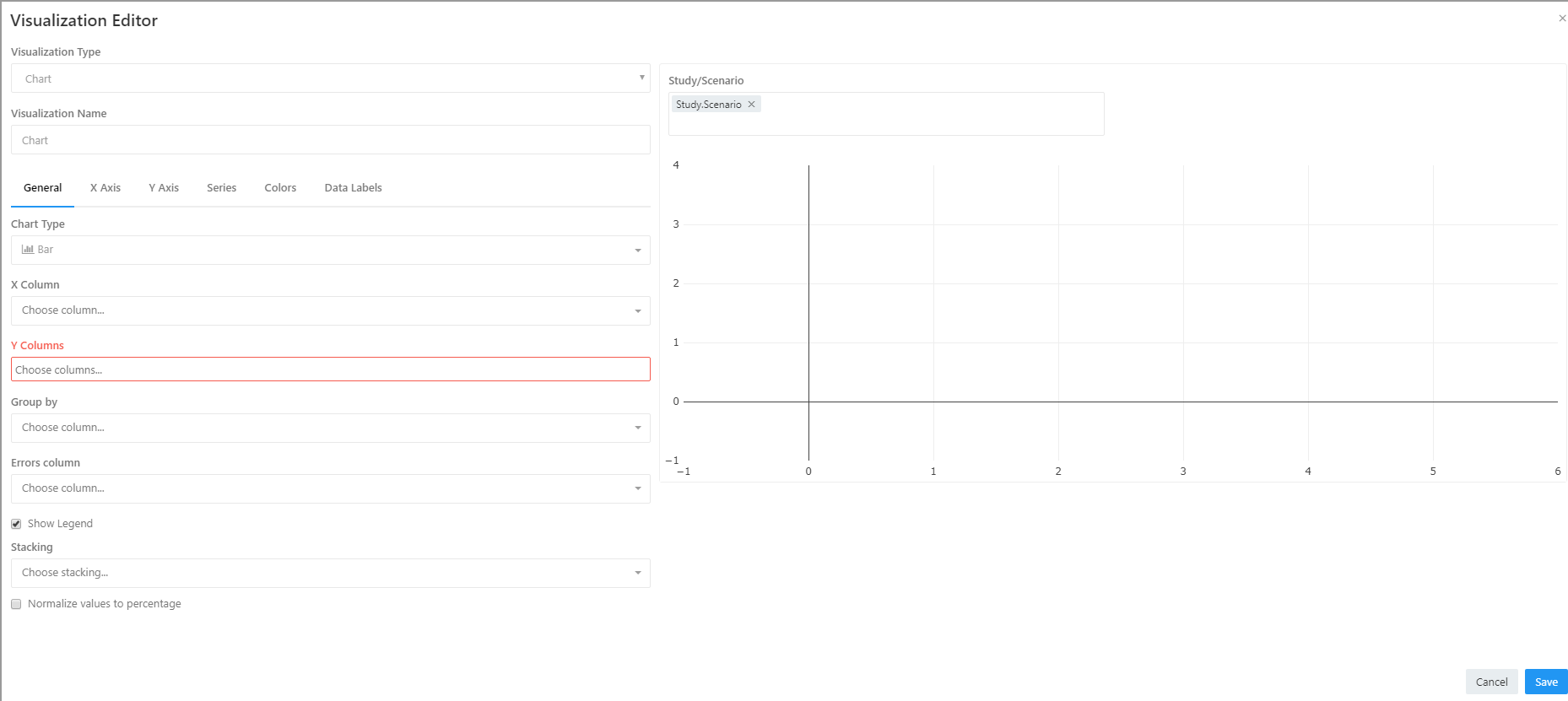
- Check that the Visualization Type is labelled Chart (this should be selected by default).
- Change the chart type from Bar to Line.
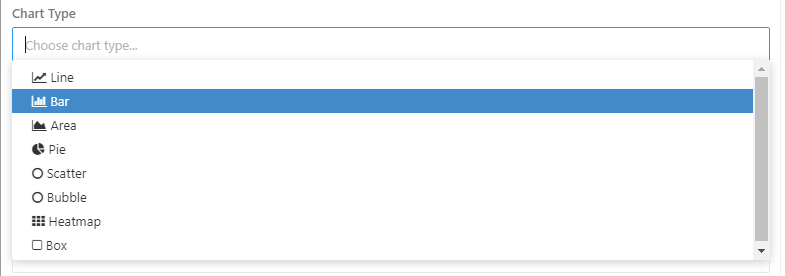
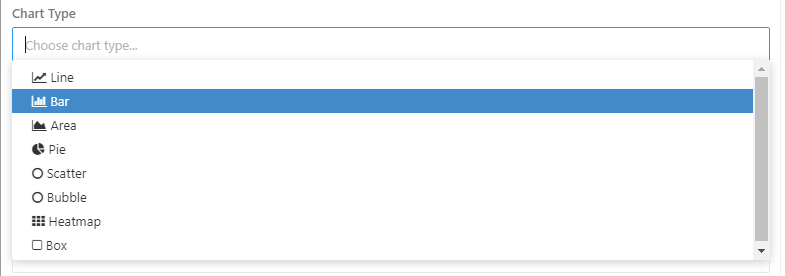
- Set the X column to date.
- Set the Y column to monthly_balances.
- Set the Group by to Study/Scenario::multi-filter (this allows the Study/Scenario picker to automatically create series based on the selected scenario).
- Click Save at the bottom right of the chart.
- Next to the Edit Visualization button at the bottom of the screen are three dots, click on them and select add to dashboard (this will add our chart to the dashbaord).
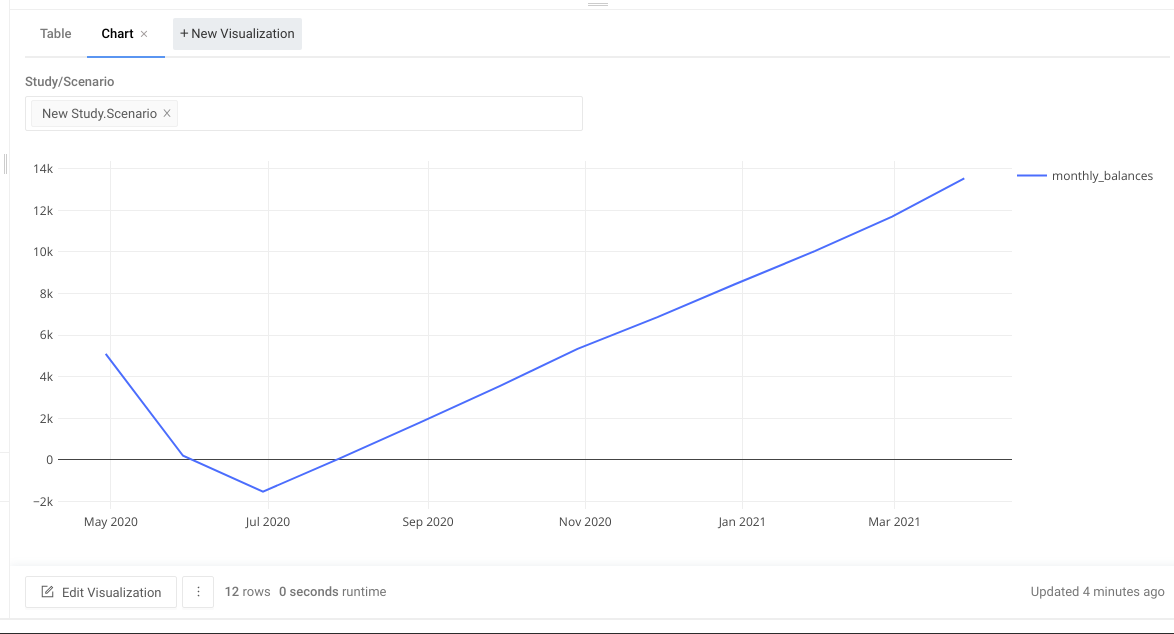
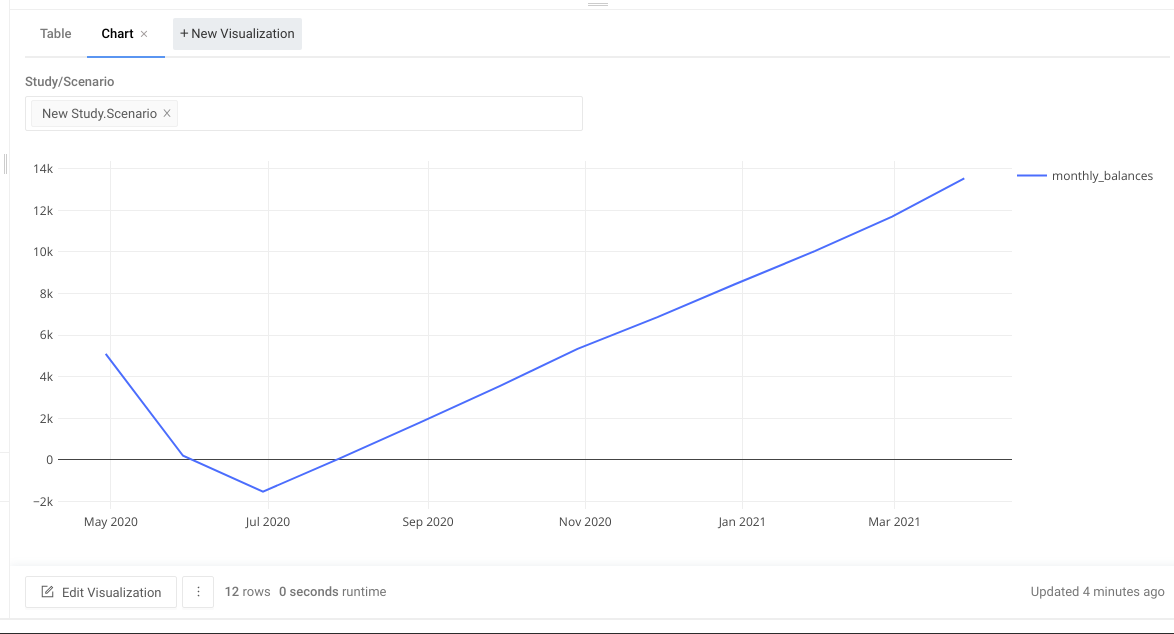
- Select your dashboard from the list.
- Click on Dashboards at the top left, then select your dashboard.
- Once back on the dashboard page you will see your new chart.
- The chart will need resizing, so click the … button at the top right, then select Edit.
- Move and resize the chart until it can be seen properly in the screen.
- Click Apply Changes to save your changes.
- To see the other scenarios that have been run click underneath the currently displayed scenario.
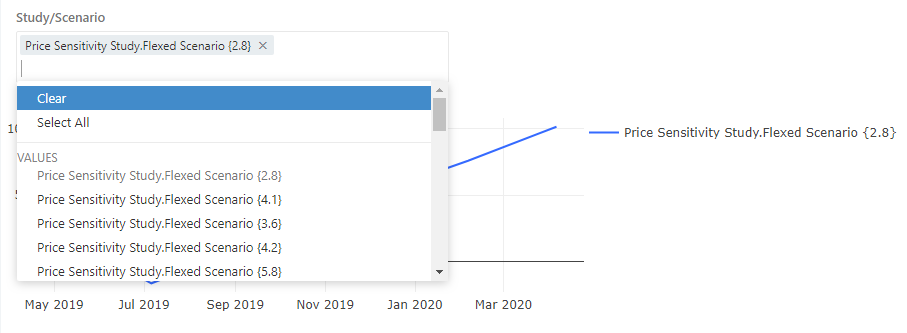
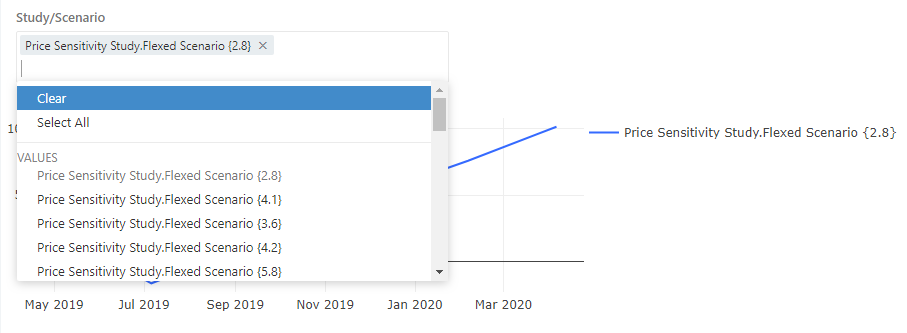
- in the options menu you can either select specific scenarios to add to the chart, or you can select Select All.
You can now add scenarios to your chart and take scenario off of the chart without deleting any information. Add the scenarios with price per cup values of 2, 3, 3.6, 3.7 and 4. You will notice that 3.6 appears to be the best value to charge for a coffee.